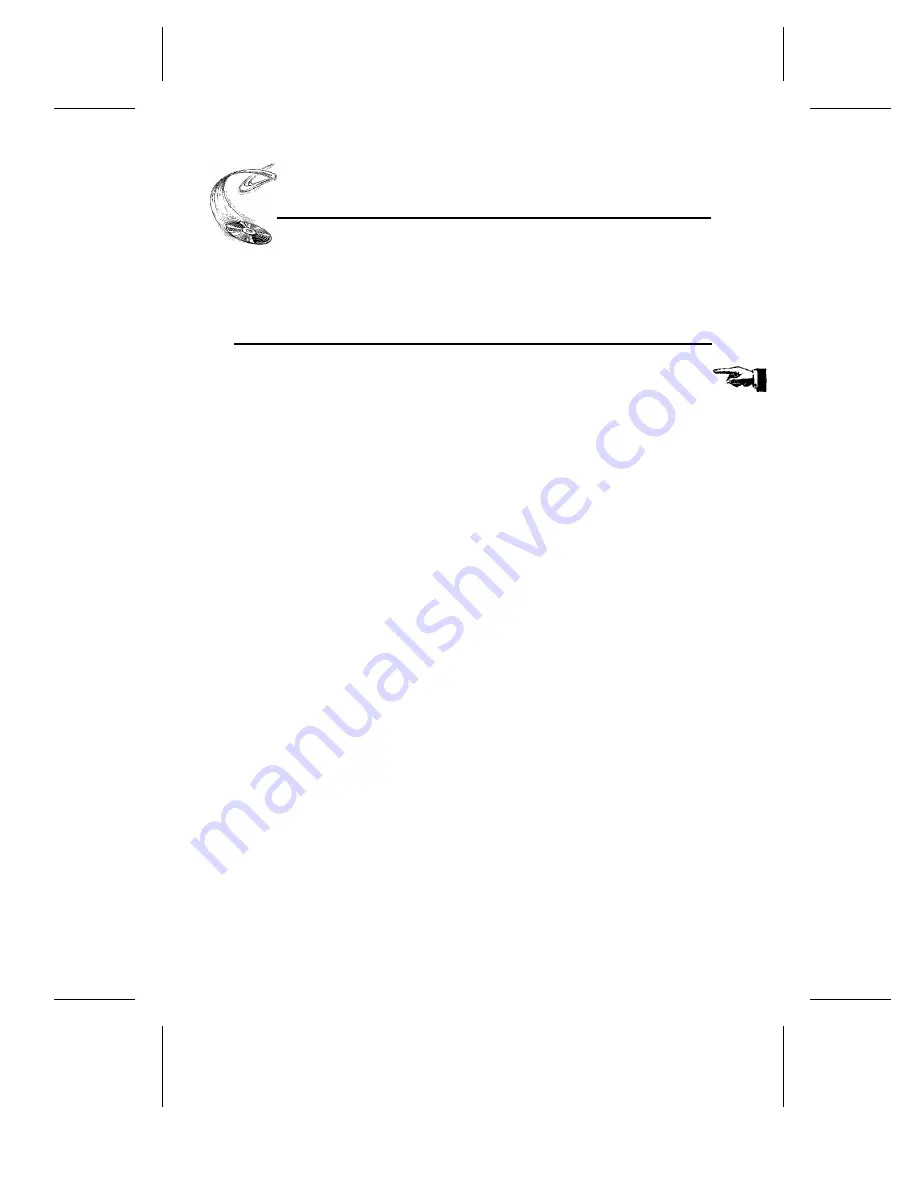
A Gentle Reminder. . .
YOUR TASK:
Save your box (if you received one).
YOUR OBJECTIVE:
Have a secure container in which to ship your drive
back to Plextor, if necessary.
YOUR METHOD:
Find an empty space in your home/office and fill it
with the Plextor box.
If you received your 6PleX CD-ROM drive in a Plextor box, you should save the box
after you have installed your drive. There are many sets of hands ---- some of them
potentially unfriendly ---- that a 6PleX drive might go through on its way from us to
you. Our box and its packaging material were designed and drop tested to ensure
that your 6PleX drive can endure rough treatment and still arrive in working order.
We advise you to hold onto your box in case you should ever need to return your
drive to Plextor for any reason. Unfortunately, some of our customers have not held
onto their boxes, and have had to resort to some less-than-secure methods to get drives
back to us. We have received drives in a shoebox, in an unpadded express mail
envelope, and in a box filled with buttered popcorn.
We cannot assume liability for any damage your drive sustains during shipment.
Therefore, please ship your drive in the safest manner possible. We believe your drive
will be most secure if it is shipped in a Plextor box. We hope you will never have to
ship your drive back to us. If you do, however, we hope you will send it packaged in
a Plextor box.
If you did not receive a Plextor box (if, for example, your drive came pre-installed in
a computer), we recommend that you pay a packaging store (e.g., Mailboxes, etc.) in
your area to ship your drive. The drives that we have received from most packaging
stores have arrived in good shape. If you don’t have a packaging store in your area,
call our tech support department for packaging pointers before you ship your drive.
In fact, you should call our Technical Support Department to get an RMA number
before returning any drive (see Chapter 14, p. 65).
CHAPTER 2 ---- Box Contents
PX-63CS/PX-65CS OPERATION MANUAL
5











































