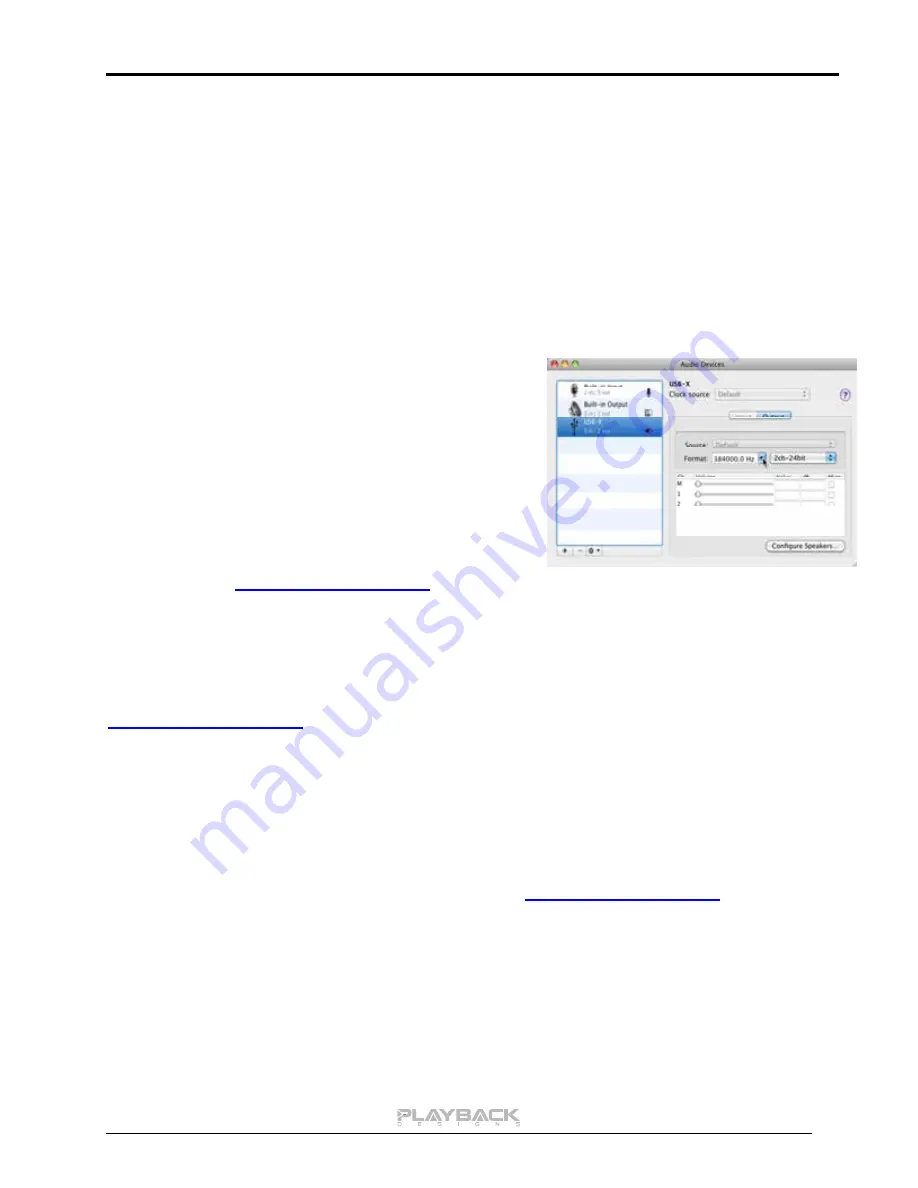
MPS-5 User Manual
14
5. For best performance and bit perfect reproduction make sure to set all volume controls in the
computer playback software, Windows / OSX control panel to exactly 0db (wide open), turn off all
operating systems sounds, effects or equalizer that might be running in your playback software or
Windows / OSX. Control the volume only with your analog pre-amp.
6. Your system is now ready for high resolution playback.
During playback with PC
When changing songs from within your computer player software the USB protocol automatically
communicates all necessary sample rate changes to the MPS-5. The front panel of the MPS-5 always
indicates the true sample rate during file playback. This system will never perform any sample rate conversion
or any signal processing that could adversely affect the sonic performance, but rather use the exact bits from
your file and convert them directly to analog.
During playback with Mac
The native OSX operating system and iTunes do not
understand the needs of audiophile consumers and insist on
sample rate conversion. When connecting the MPS-5 OSX will
automatically select the highest possible sample rate (384kHz)
and convert all your songs to this rate before playing them out
through USB. This will result in degraded performance. You can
manually select the sample rate in the Audio/MIDI Setup utility
to correspond with the native sample rate of the song (as shown
in picture), but this can be a tedious process if your library
contains songs with more than 1 sample rate. Alternatively, 3
rd
party plug-ins for iTunes exist that automate this process and
always select the correct sample rate for bit perfect playback.
Check our website
www.playbackdesigns.com
for an updated list of supported plug-ins.
Playback of DSD files
The driver software and MPS-5 hardware are designed to support playback of DSD files at 2 sample rates:
the standard 2.8224MHz as used on all SA-CDs and the double rate 5.6448MHz as supported by some
professional recording equipment. You will need a playback software running on your computer that can read
DSD files and play them to the USB driver. On the Mac platform you will have to use a playback software or
iTunes plug-in that supports the DoP standard for playing DSD files. Check our website
www.playbackdesigns.com
for an updated list of playback software available.
Testing your system for bit perfect reproduction
Windows / OSX and your player software offer multiple places for volume control, effects processing,
dithering, equalization or sample rate conversion. Generally, these algorithms affect the sonic performance in
a negative way, especially in low volume listening levels. It is therefore recommended that all volume controls
on your computer are set to exactly 0db (wide open) and all operating system souns, effects, equalizers and
other algorithms are turned off. You should only control volume with your analog pre-amp. In order to test
your system to make sure that no hidden control or algorithm on your computer may impact your sonic
performance you can play a special test file:
1. Launch your favorite internet browser and navigate to
www.playbackdesigns.com
. Use
“USBAudio” as password to enter the software download section. Download the test file
“TestPat352.wav”.
2. The test file contains non audible audio, but it is still a good idea to mute your pre-amp.
3. Launch your playback software and play the test file while the MPS-5 is connected via USB and its
PLINK input is selected.
4. If all the controls on your computer are set correctly then the front panel on the MPS-5 will indicate
this by displaying ”BIT PERF” for 5 seconds at the end of the playback. If it doesn’t show this then at
least 1 control on your computer is impacting the performance of your system.
Summary of Contents for MPS-3
Page 1: ...Version 2 5 MPS 5 Music Playback System USER MANUAL ...
Page 2: ......























