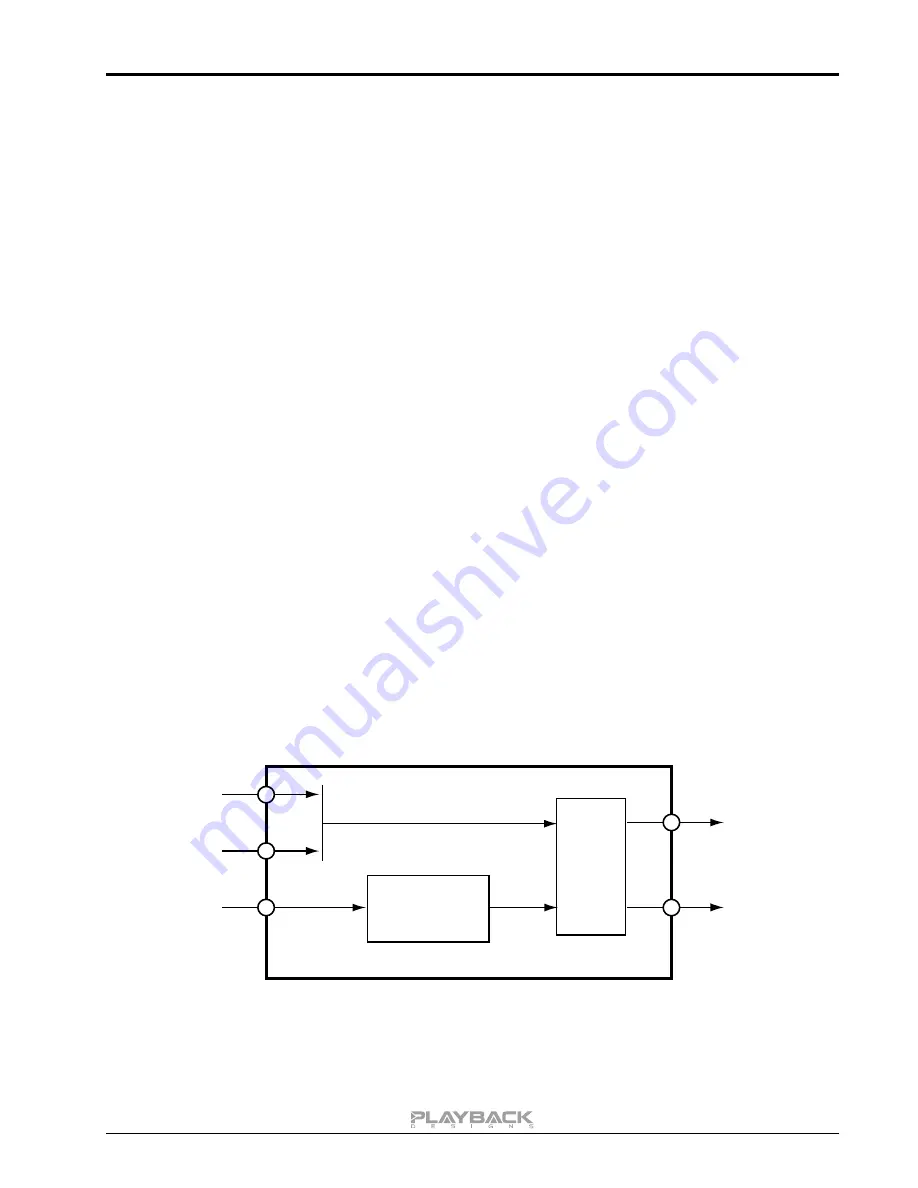
Stream-IF User Manual
5
CONCEPT OF THE STREAM-IF AND THE PLINK INTERFACES
The Stream-IF provides streaming connections from internet, network attached storage and USB sources
(computers, servers etc.), carefully removes any incoming jitter by Playback Designs' proprietary clocking and
buffering system and then encodes all data natively to either the standard Coax output or the Playback
Designs proprietary PLINK output. PLINK is a high quality fiber optical link used on most Playback Designs
equipment and natively supports all formats of PCM and DSD. Because its media is fiber optical it separates
the sensitive circuitry in your Playback Designs DAC from the generally "noisy" digital sources with high clock
jitter. This separation can result in a dramatic sonic improvement when compared to a direct connection with
the DAC via for instance USB.
The first version of the PLINK interface was launched more than 15 years ago and supported DSD up to
5.6MHz. This version is called "Classic" and is implemented in the 5-series products and IPS-3 (that have not
been upgraded yet). As technology never sits still DSD has been expanded to 11.2MHz several years ago.
Accordingly we also expanded the PLINK format and called it "Sonoma" reminiscent of its origin in the
professional recording tool for DSD (Sonoma workstation) that was developed by the founder of Playback
Designs during the development of the SACD and DSD formats.
PLINK does not use the same media as TosLink, but it is based on a much higher quality and lower jitter
media that is used for very high bandwidth communication links where receivers require an extremely low
jitter signal for reliable decoding. For PLINK we use a much lower bandwidth protocol than the specified limit
of the media to further increase robustness against jitter.
The Stream-IF interface understands both formats, "Classic" and "Sonoma" (selectable in settings menu) and
has three inputs:
1. USB for PCM up to 384kHz and native DSD up to 11.2MHz
2. Streaming from network / internet. Various sources are supported such as network attached storage
(NAS), streaming services such as Tidal, Qobuz, Deezer, vTuner, Roon networks, DLNA based
networks. This input uses the same Stream-X module that can be used as an internal option in the
Dream Series Transports and Players.
3. PLINK input from other Playback Designs equipment. Used in connection with support for recording
through this device.
USB
PLINK IN
NETWORK
PLINK OUT
COAX OUT
Stream-X
Stream-IF
Re-clocking Jitter removal
Block Diagram
Since the Coax interface standard is limited to max. 192kHz for PCM and single DSD, any audio passing
through the Stream-IF at higher sample rates is down-converted with our proprietary high resolution algorithm
to 176.4 / 192kHz for PCM and single rate DSD via DoP for DSD before sent out the Coax output.


































