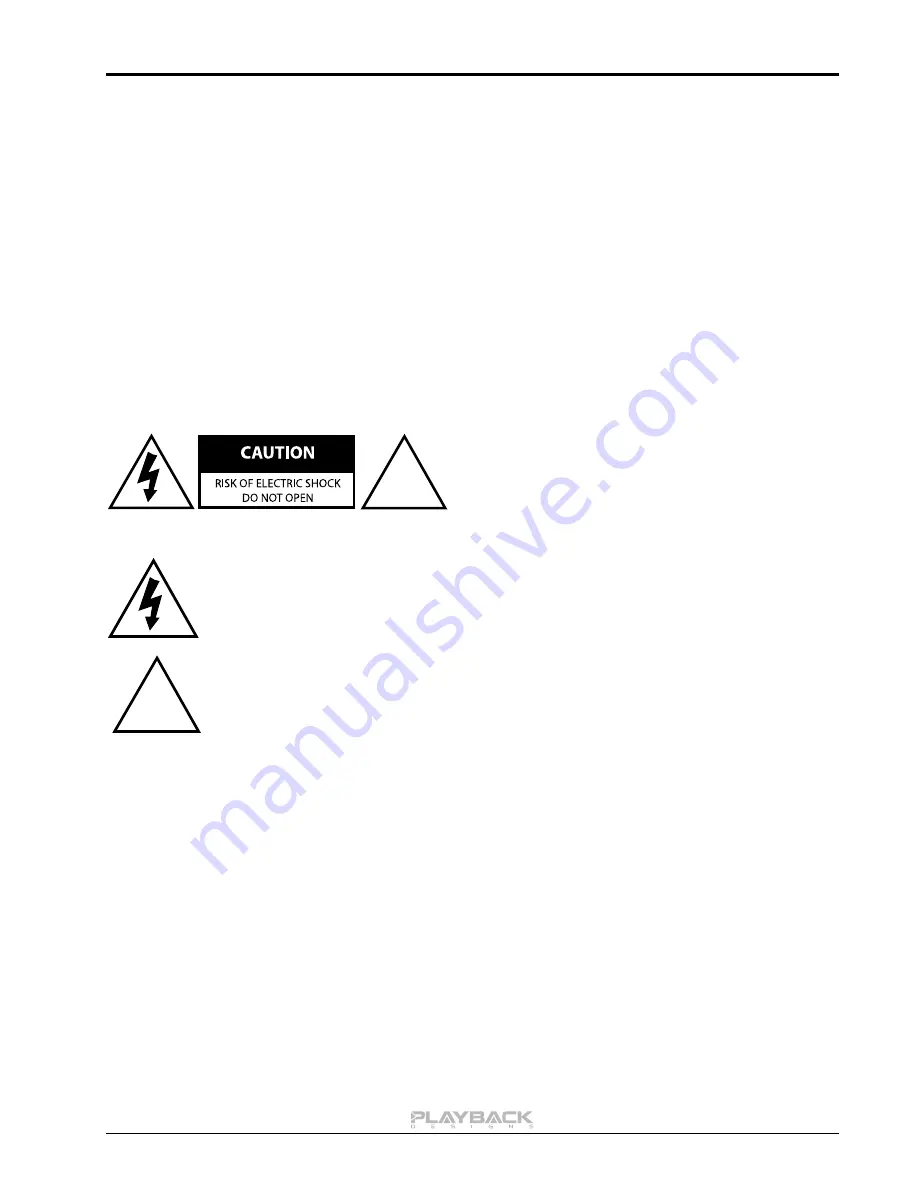
MPD-5 User Manual
3
IMPORTANT SAFETY INSTRUCTIONS
Read and follow these instructions and keep this manual in a safe place.
Do not use this apparatus near water.
Clean only with dry cloth.
Do not block any ventilation openings.
Do not install near any heat sources such as radiators, heaters, or other apparatus
(including pre-amplifiers and amplifiers) that produce heat.
Do not install this apparatus in a confined space such as book cases or closed
cabinets.
Unplug this apparatus from the mains during lightning storms or when unused for
long periods of time.
CAUTION
!
CAUTION: TO REDUCE THE RISK OF ELECTRIC
SHOCK, DO NOT REMOVE COVER. NO USER
SERVICEABLE PARTS INSIDE. REFER SERVICING
TO QUALIFIED SERVICE PERSONNEL.
The lightning flash with arrowhead symbol within an equilateral triangle is intended
to alert the user to the presence of uninsulated “dangerous voltage” within the
product’s enclosure that may be of sufficient magnitude to constitute a risk of
electric shock to persons.
!
The exclamation point within an equilateral triangle is intended to alert the user to
the presence of important operating and maintenance (servicing)instructions in the
literature accompanying the appliance.
INFORMATION TO THE USER
Alteration or modification carried out without appropriate approval may invalidate the user’s
right to operate the equipment.




































