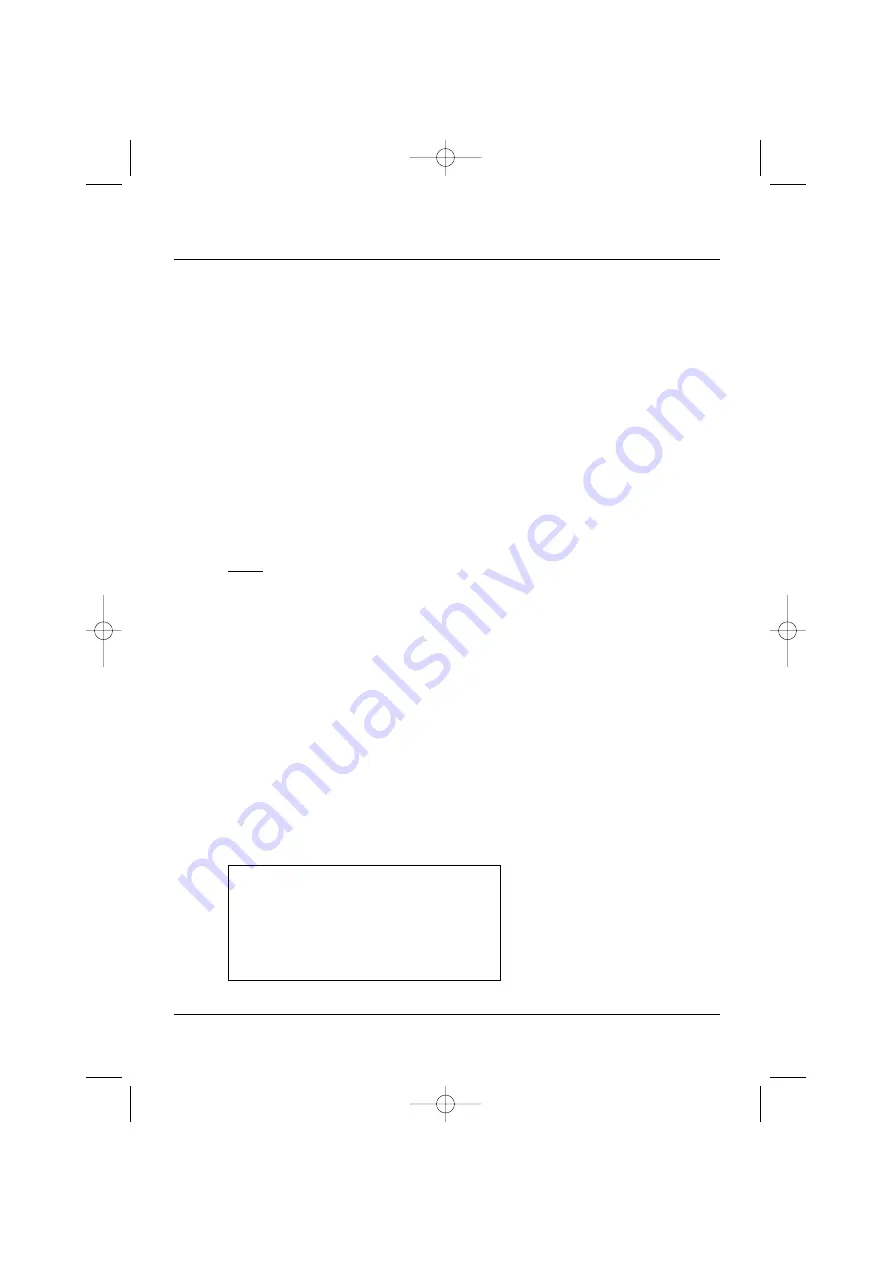
4.
LiteScout
®
Controls
Use the voltage control (3) and frequency control (4) dials to set the brightness and
color tone to the desired levels. Use the effects control (6) to select seven different ef-
fect programs, and adjust the speed of these programs using the speed controller (5).
4.1
Setting the Brightness and Color Levels
Start by turning the voltage control (3) dial slowly to the right. The LiteScout
®
will
slowly get brighter. The light surface will get brighter and brighter as you continue
turning the dial to the right.
Next, turn the frequency control (3) dial slowly to the right. This primarily changes the
tone of the light. On the left side of the dial, the light will have a »warmer« quality
to it. As you turn the dial to the right, the light will seem to grow »lighter« and »col-
der« (more white).
Note:
The service life of the LiteScout
®
depends on the brightness (voltage and fre-
quency) that you set. Therefore, to maximize the life of the light source, we recom-
mend that you never set the light source any brighter than necessary (cf. p. 7, bot-
tom).
4.2
Setting the Effects and Speed
The effect control (6) dial enables you to use different light effects on your LiteScout
®
.
You can choose from seven different effect programs (see box below).
The speed control (5) dial controls the speed of the individual light effect programs.
As you turn the dial to the right, the effect speed will increase in a continuously vari-
able fashion.
Unlike conventional light sources, operating the LiteScout
®
in one of the effect modes
will not decrease its service life.
LiteScout
®
User Instructions
5
Off
Constant light
Effect 1
Blinks
Effect 2
Flashes
Effect 3
Sine wave pattern
Effect 4
Positive sawtooth wave pattern
Effect 5
Negative sawtooth wave pattern
Effect 6
Triangular wave pattern
Effect 7
Irregular
Overview of effect programs
User Intructions/LiteScout.qxd 06.12.2005 14:33 Uhr Seite 8








