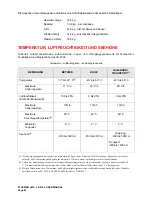PLASMON LMS - LD 8100 USER MANUAL
Page 78
SET THE INTERNAL DRIVE SERIAL NUMBER ("SET SERIAL #")
To enter the serial number submenu, press the TEST/SELECT switch while "Set Serial #" is displayed in
the Main menu. The drive will enter the menu allowing the operator to view and change the internal drive
serial number.
NOTE
The serial number set in the drive must correspond to the last 5 digits
of the drive's actual serial number for accurate internal event logging
to occur. The drive's actual serial number is located on the back of the
drive enclosure.
To change the drive's 5-digit serial number, follow these steps:
1) Enter the Configuration mode by simultaneously pressing the LOAD/MENU and TEST/
SELECT switches.
2) Press the MENU switch until "Set Serial #" is displayed.
3) Press the SELECT switch to enter the serial number mode. The serial number will be
displayed.
4) If the serial number does not require revision, simultaneously press the LOAD/MENU and
TEST/SELECT switches to move up to the Main menu. Simultaneously press the LOAD/
MENU and TEST/SELECT switches again to exit Configuration mode.
If the serial number requires revision, press the MENU switch until the digit position to be
changed is blinking. Then press the SELECT switch until the desired digit value is
displayed. Continue to select digit positions and values until the correct serial number is
displayed.
5) Simultaneously press the LOAD/MENU and TEST/SELECT switches to move up to the
Main menu. Simultaneously press the LOAD/MENU and TEST/SELECT switches again
to exit Configuration mode.
A structure diagram for the Set Serial # menu is shown in the next figure.
Summary of Contents for LD 8100
Page 1: ...THE PLASMON 8000 SERIES LD 8100 OPTICAL DISK DRIVE P N 9662915 B USER MANUAL ...
Page 6: ......
Page 26: ...PLASMON LMS LD 8100 USER MANUAL Page 26 ...
Page 86: ...PLASMON LMS LD 8100 USER MANUAL Page 86 ...
Page 105: ......