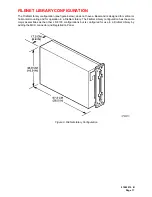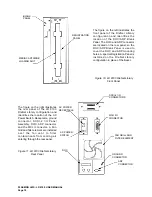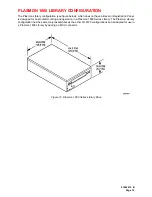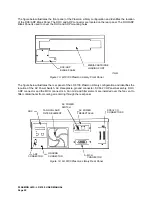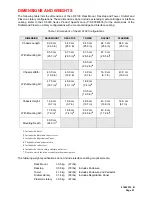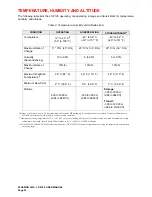TABLE OF CONTENTS
SCOPE
9
RELATED PUBLICATIONS
9
NOTICES
9
GENERAL DESCRIPTION
11
DRIVE CHARACTERISTICS
13
RACK MOUNT AND DESKTOP CONFIGURATIONS
13
TOWER CONFIGURATION
15
FILENET LIBRARY CONFIGURATION
17
PLASMON 1800 LIBRARY CONFIGURATION
19
DIMENSIONS AND WEIGHTS
21
TEMPERATURE, HUMIDITY AND ALTITUDE
22
MEDIA ENVIRONMENTAL CHARACTERISTICS
23
SHOCK AND VIBRATION
23
AC POWER REQUIREMENTS
24
AC GROUND
24
AC POWER CORD
24
POWER SUPPLY OUT-OF-RANGE PROTECTION FEATURES
24
HEAT DISSIPATION
24
TILT RANGE
24
PARTICULATE LIMITS
25
WARNING LABELS
25
UNPACKING AND REPACKING INSTRUCTIONS
27
UNPACKING THE LD 8100
27
DESKTOP, RACK MOUNT AND LIBRARY CONFIGURATIONS
27
TOWER CONFIGURATION
29
INSPECTING THE LD 8100
31
REPACKING THE LD 8100
31
DESKTOP, RACK MOUNT AND LIBRARY CONFIGURATIONS
32
TOWER CONFIGURATION
34
INSTALLATION AND DE-INSTALLATION
35
INSTALLATION REQUIREMENTS
35
QUICK RELEASE RACK MOUNT KIT INSTALLATION
36
QUICK RELEASE RACK MOUNT DE-INSTALLATION
47
SCSI BUS CONSIDERATIONS
48
CONNECTING POWER AND SCSI CABLES
50
CONNECTING THE POWER CORD
50
CONNECTING MULTIPLE DEVICES
50
CONNECTING A SINGLE DEVICE
51
CONNECTOR VERIFICATION
52
Summary of Contents for LD 8100
Page 1: ...THE PLASMON 8000 SERIES LD 8100 OPTICAL DISK DRIVE P N 9662915 B USER MANUAL ...
Page 6: ......
Page 26: ...PLASMON LMS LD 8100 USER MANUAL Page 26 ...
Page 86: ...PLASMON LMS LD 8100 USER MANUAL Page 86 ...
Page 105: ......