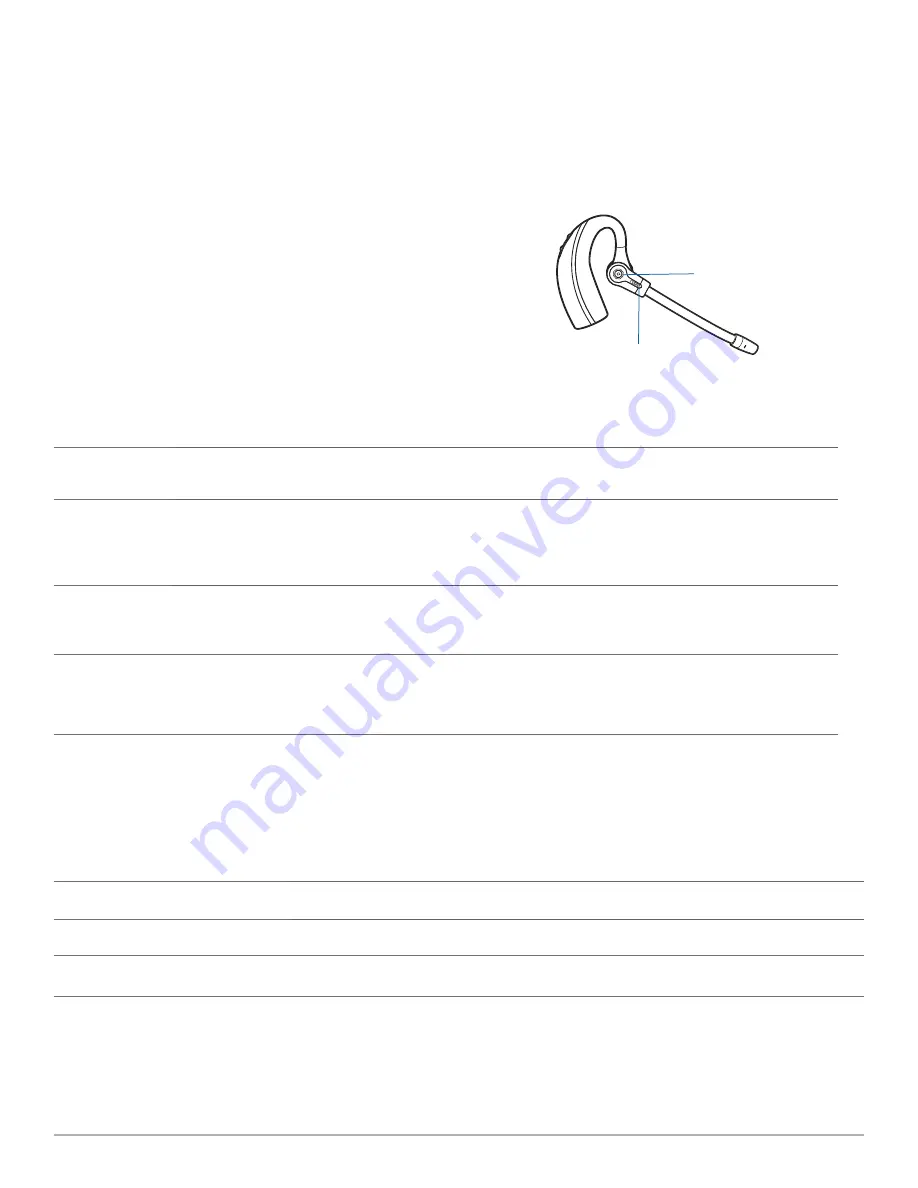
Plantronics Savi User Guide
13
7
Using your Savi Office wireless headset system
IMPORtANt
It is highly recommended that you install the
Plantronics software. Though your Savi Office system will operate
without the software, running it without the software will limit the
system's full capabilities.
Powering up headset
If the headset battery is charged, the headset is automatically on.
The headset does not have an on/off button.
Placing, answering and ending calls with desk phone
Phones with handset lifter or electronic
hookswitch
Phones without handset lifter or electronic
hookswitch
To place a call
1. Briefly press call control button on headset*
or briefly press base desk phone talk button
2. Dial number
1. Briefly press call control button on headset*
or briefly press base desk phone talk button
2. Remove handset from cradle**
3. Dial number
To answer a call
1. Briefly press call control button on headset
or briefly press base desk phone talk button
1. Briefly press call control button on headset or
briefly press base desk phone talk button
2. Remove handset from cradle**
To end a call
1. Briefly press call control button on headset
or briefly press base desk phone talk button
1. Briefly press call control button on headset or
briefly press base desk phone talk button
2. Return handset to cradle**
* Assumes your default line is set to desk phone.
** To place, answer and end calls with desk phones that have a headset button, without a handset lifter, you will need to press the headset
button on the desk phone instead of removing the handset from the cradle.
Placing, answering and ending calls with Microsoft Office Communicator
To place a call*
Dial number using Microsoft Office Communicator**
To answer a call on the headset
Short press call control button on headset
To end a call on the headset
Short press call control button on headsetn
*Assumes Savi Office is set up as Speaker/Microphone in Microsoft Office Communicator “Set Up Audio and Video” page.
**Consult Microsoft Office Communicator Help for more information on how to place a call.
NOte
You can also answer calls directly from Microsoft Office Communicator by clicking on the Call Alert that appears on your PC screen.
In this case the call will be directed to the default speakerphone which may not be your headset. Consult Microsoft Office Communicator
Help for more information.
Knapp för
samtalskontroll
Indikatorlampa











































