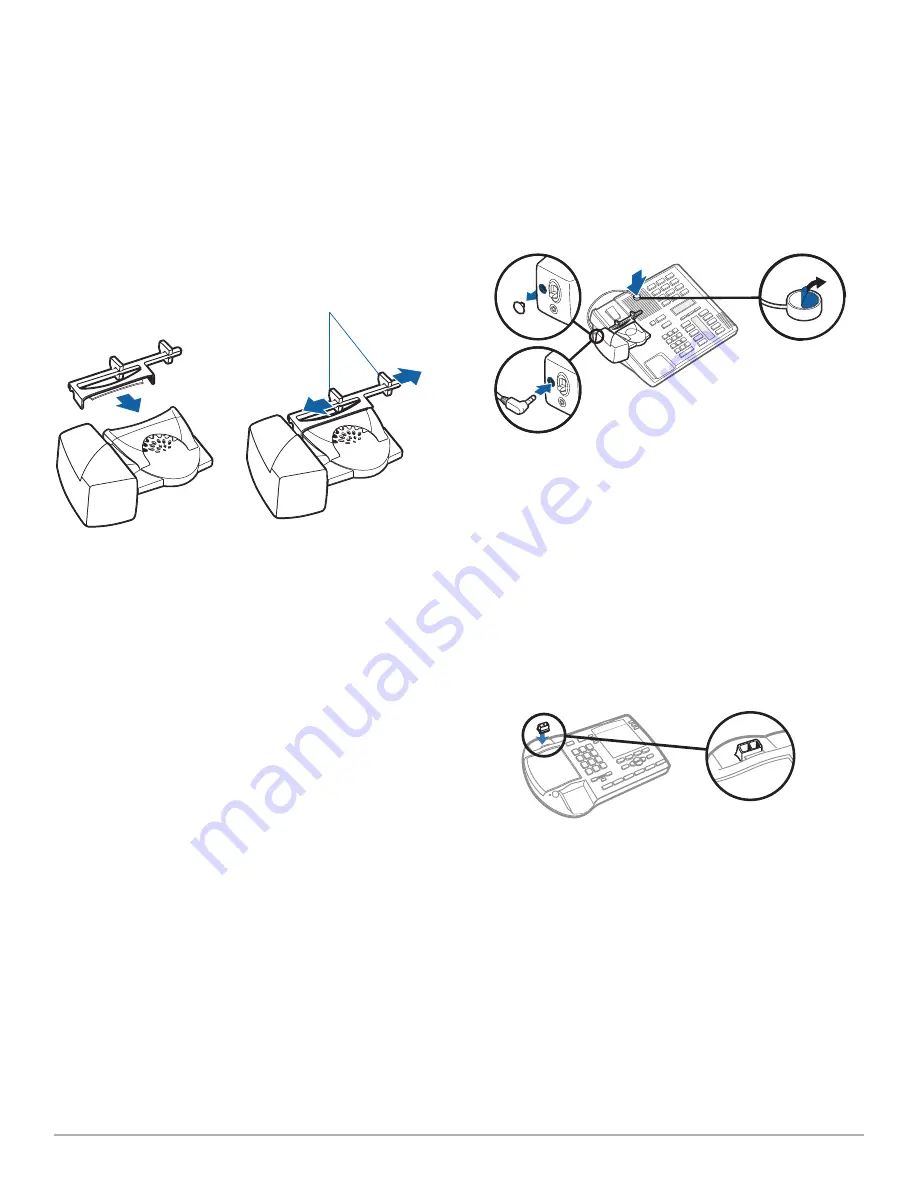
Plantronics Savi User Guide
11
5.3 Additional parts (if required)
extender arm
1
2
2
1
2
3
Use extender arm when the handset lifter needs additional
stability lifting and returning handset to cradle.
1
Slide extender arm onto lifter.
2
Stabilisers can be shifted left and right.
Position
stabilisers on outside of handset to gently grip the phone.
Use ringer microphone only when the telephone speaker is not
located directly under the handset.
1
Remove cover from ringer microphone jack on back of
lifter.
2
Connect ringer microphone plug.
3
Place ringer microphone over phone speaker.
Remove
adhesive tape and attach.
For Nortel i2004 phones only
Stabilisers
Ringer microphone

























