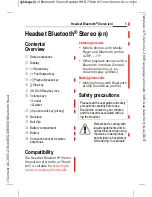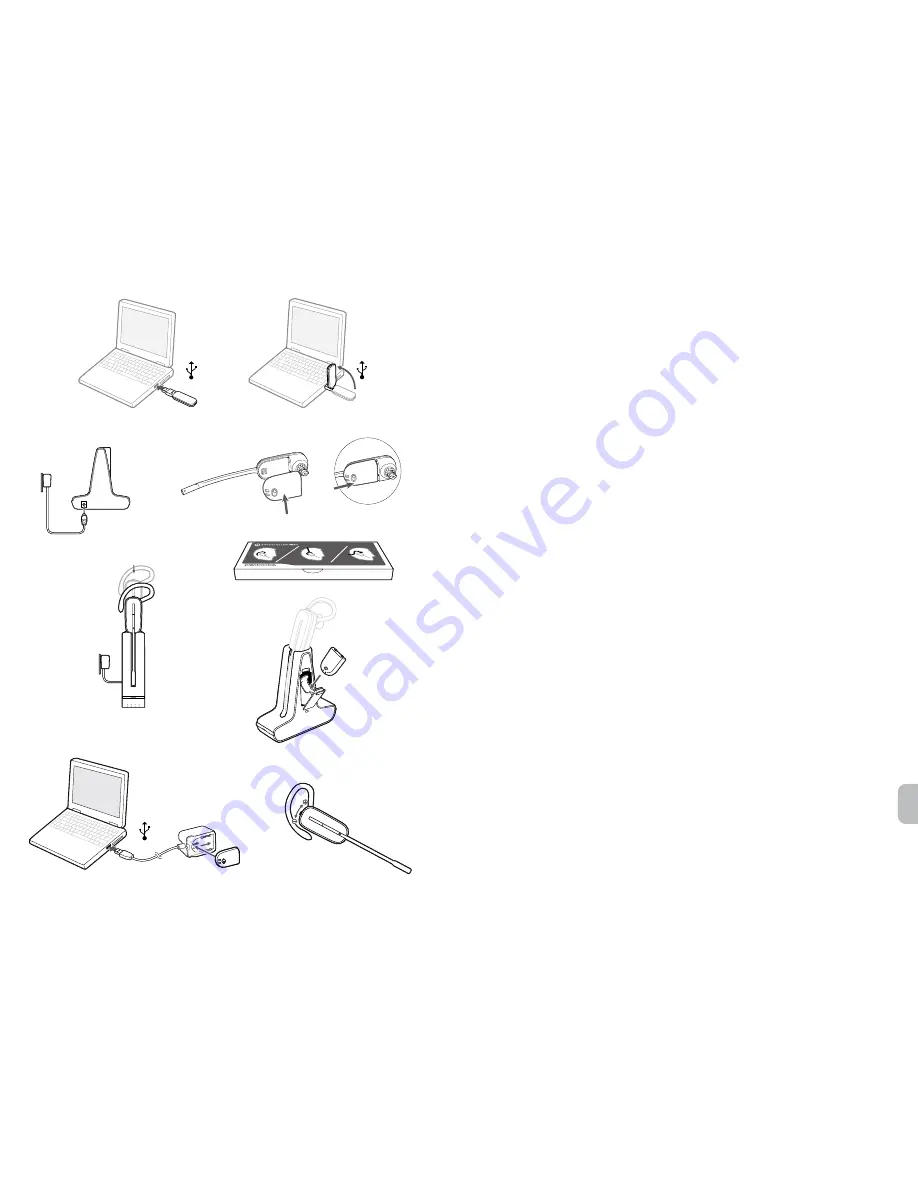
3
en
Welcome
Congratulations on purchasing your new Plantronics product. This Quick Start Guide contains
instructions for setting up and using your Savi W445 (D100 + WH500 Headset) Wireless Headset
System.
Please refer to the online
safety instructions
at
http://docs.plantronics.com/savi-400
for important
product safety information prior to installation or use of the product.
System Requirements
The minimum system requirements for Savi W445 are as follows:
• Supported Operating Systems: Windows XP, Windows Vista, Windows 7, Windows 8
• Internet Explorer V6 or better must be on the user’s system (Required)
Complete User Guide and Plantronics Software
We highly recommend that you refer to the complete user guide located at
http://docs.plantronics.com/savi-400.
The user guide provides full details on how to use your
system.
We also recommend that you install the Plantronics software located at
plantronics.com/software.
With it installed you can:
• Remotely answer incoming softphone calls
• Customize your headset and USB adapter settings to your personal preferences
• Automatically manage your PC multimedia so you never miss a call
• Quickly access links to product support and software/firmware upgrade information
Change Volume Orientation
Savi 440/445 headsets ship by default in the right ear wearing configuration. If worn on the left ear,
volume controls will be reversed. To orient the volume controls for the left ear configuration, follow
these steps:
A.
With the headset docked in the charge cradle, push the volume button in the direction you wish
to be Volume Up.
B.
Hold for 3 seconds until the headset LED triple blinks indicating volume orientation has been
changed successfully
1
8.4
1.1
1.2
2
5
8
3
4
6
6
6.1
6.2