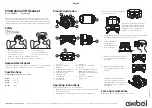Plantronics EXPLORER 240 -, User Manual
The Plantronics EXPLORER 240 - User Manual is the perfect companion for your Plantronics Bluetooth headset. This comprehensive manual provides step-by-step instructions for setup, troubleshooting, and optimizing your headset's features. Download this manual for free from our website and enhance your headset experience at manualshive.com.