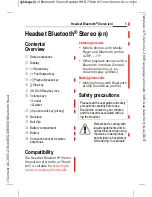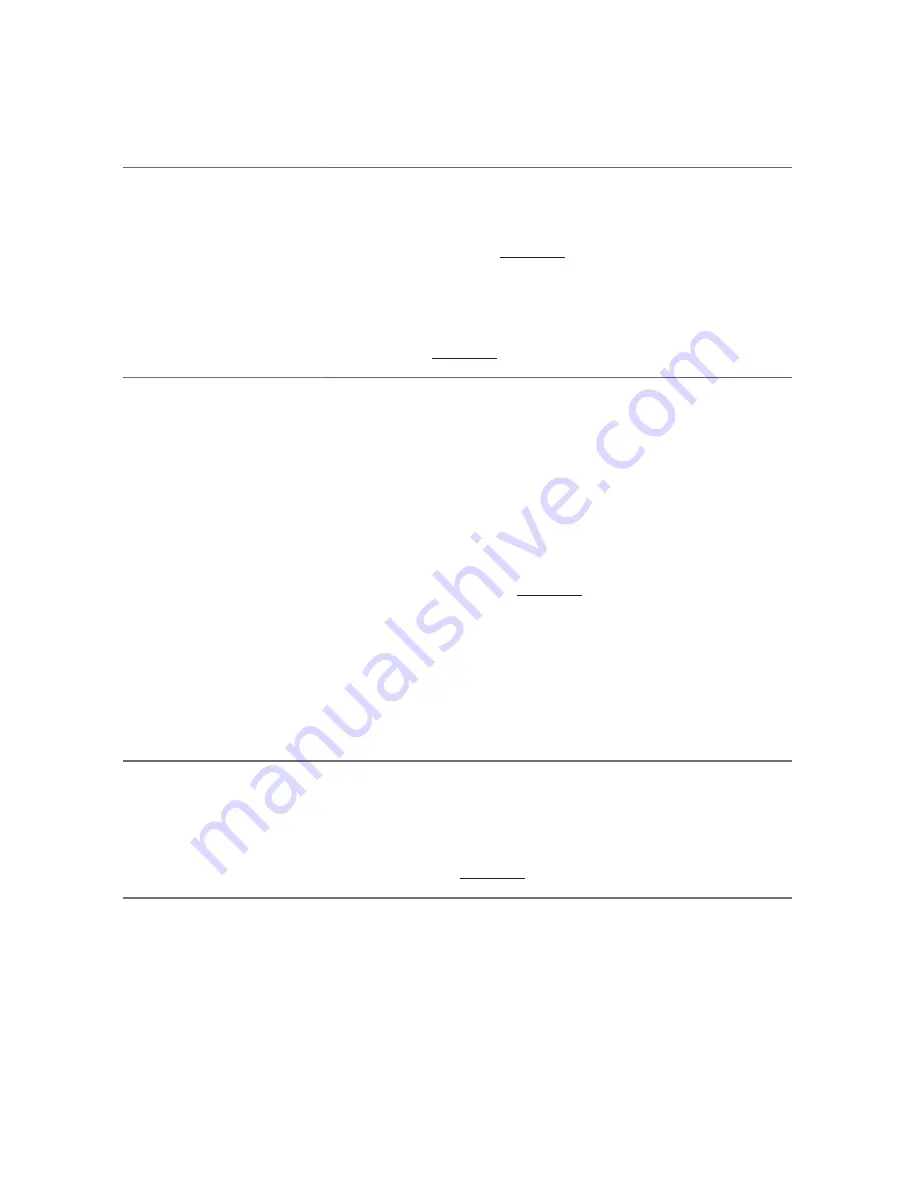
9
troubleshooting
My headset
does not work
with my phone.
Your headset may not have been in pairing mode
when your phone was searching for it. Repeat the
pairing process on page 3.
You may have made incorrect menu selections
on your phone while pairing. Repeat the pairing
process on page 3.
Callers cannot hear
me, or I cannot
hear callers/dialing
tone.
Make sure the headset Power Switch is in the
ON position.
Your headset may be out of Bluetooth range
or experiencing interference. Move the headset
closer to your phone, and make sure your
headset and phone are on the same side of your
body. See Range on page 2.
Your headset battery is drained. Recharge the
battery using the supplied AC power adapter.
The listening volume is too low. Tap the Volume
button to increase the headset volume.
My headset is
flashing red then
blue
Your headset is in Pairing mode. If you are not
trying to pair the headset, reset it by simply
turning headset off then on again. Otherwise,
see Pairing on page 3.
Summary of Contents for EXPLORER 240 -
Page 15: ......