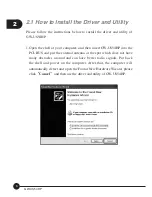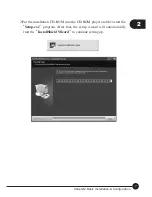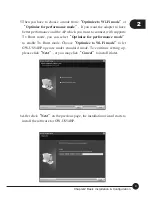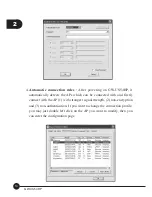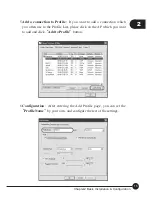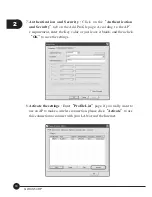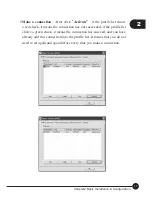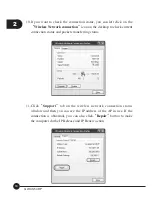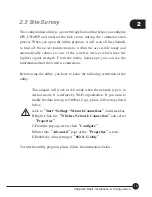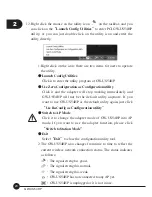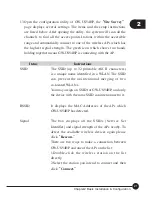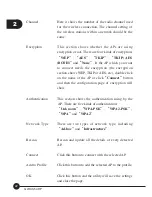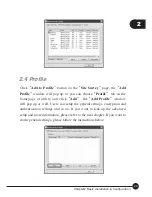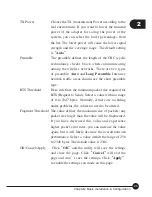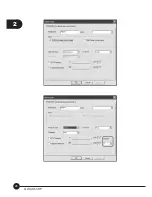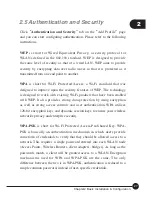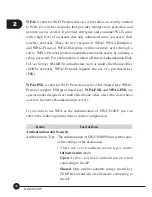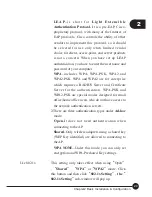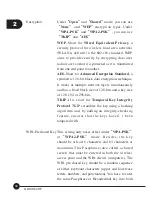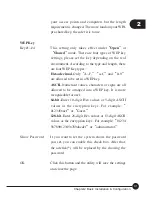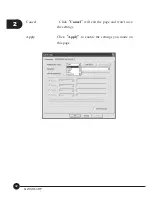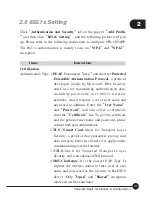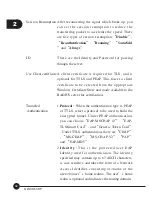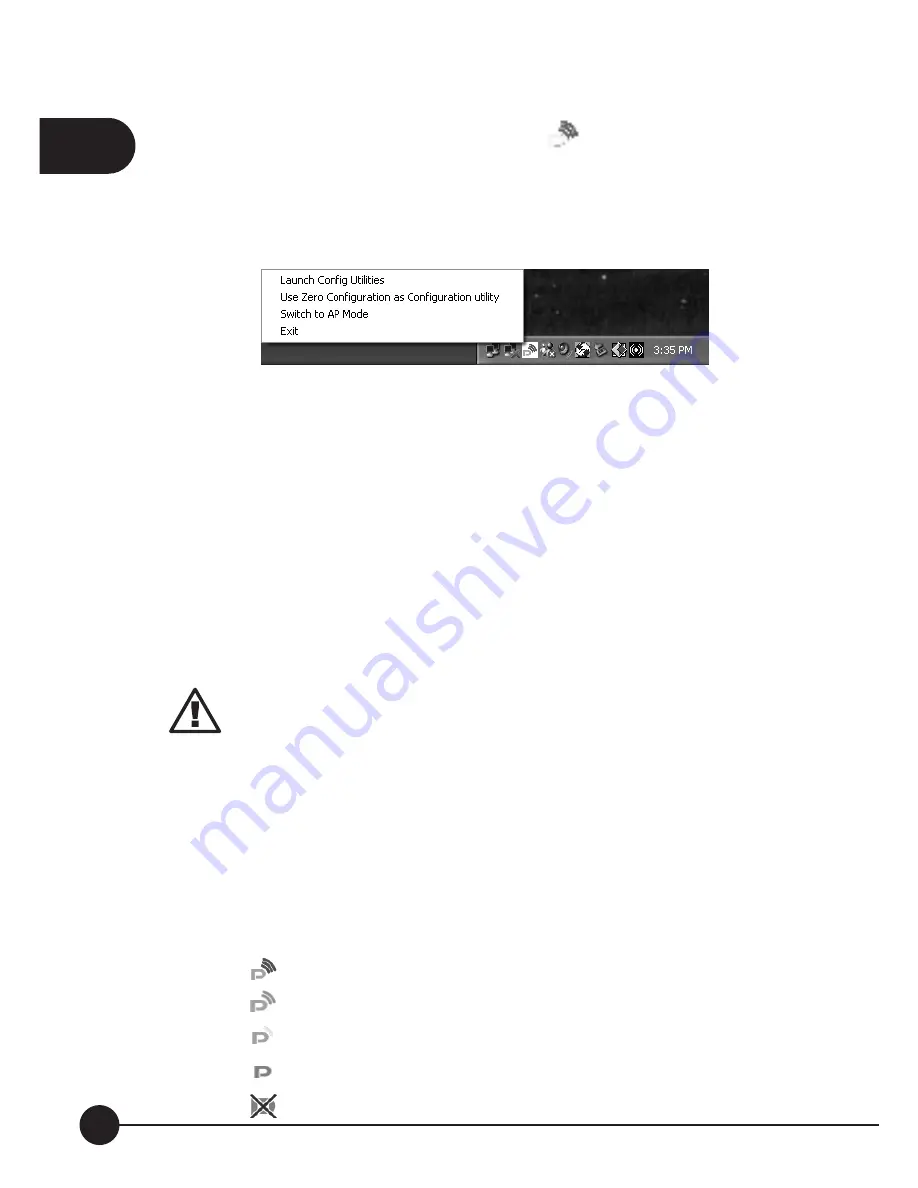
2
20
GW-US54HP
12.Right click the mouse on the utility icon
on the taskbar, and you
can click on the
ņ
Launch Config Utilities
Ň
to enter PCI GW-US54HP
utility; or you can just double click on the utility icon and enter the
utility directly.
1.Right click on the icon; there are two items for users to operate
the utility.
œ
Launch Config Utilities
Click it to enter the utility program of GW-US54HP.
œ
Use Zero Configuration as Configuration utility
Click it and the adapter will stop working immediately and
GW-US54HP will not be the default utility anymore. If you
want to use GW-US54HP as the default utility again, just click
ņ
Use RaConfig as Configuration utility
Ň
.
œ
Switch to AP Mode
Click it to change the adapter mode of GW-US54HP into AP
mode. If you want to use the adapter function, please click
ņ
Switch to Station Mode
Ň
.
œ
Exit
Select
ņ
Exit
Ň
to close the configuration utility tool.
2.The GW-US54HP icon changes from time to time to reflect the
current wireless network connection status. The status indicates
as follows:
Ĉ
The signal strengh is good.
Ĉ
The signal strength is normal.
Ĉ
The signal strength is weak.
Ĉ
GW-US54HP has not connected to any AP yet.
Ĉ
GW-US54HP is unplugged or it is not in use.
Summary of Contents for GW-US54HP
Page 1: ...IEEE 802 11g Wireless 5dBi High Gain USB Adapter GW US54HP ...
Page 6: ...GW US54HP 6 ...
Page 32: ...2 26 GW US54HP ...
Page 47: ...2 41 Chapter2 Basic Installation Configuration ...
Page 48: ...GW US54HP 42 ...
Page 58: ...4 52 GW US54HP ...
Page 76: ...GW US54HP Memo 70 ...
Page 77: ...Memo Memo 71 ...
Page 78: ...GW US54HP Memo 72 ...
Page 79: ...Memo Memo 73 ...
Page 80: ...GW US54HP Memo 74 ...