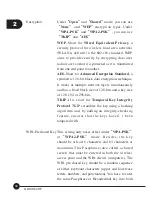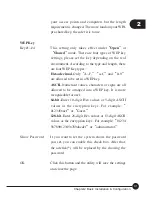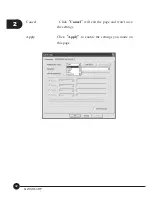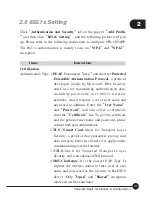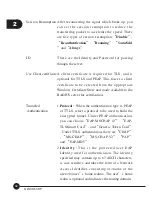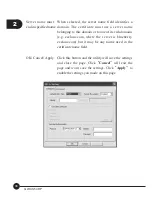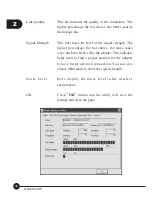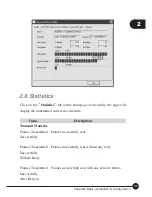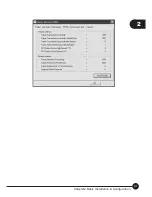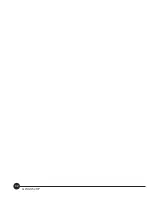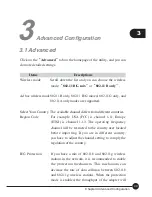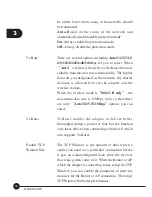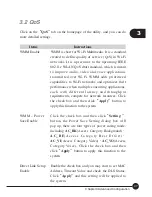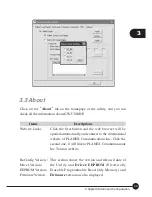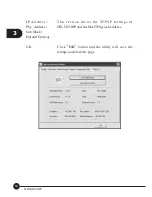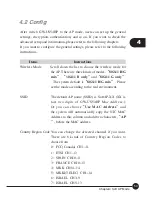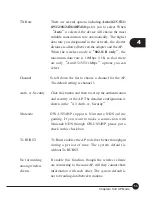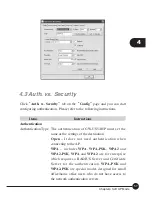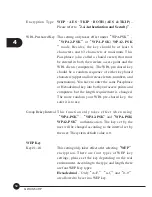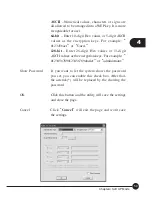3
44
GW-US54HP
be a little lower due to many of frame traffic should
be transmitted.
Auto
–Based on the status of the network and
automatically disable/enable protection mode.
On
–Always enable the protection mode.
Off
–Always disable the protection mode.
Tx Rate
There are several options including
Auto/1/2/5.5/11/
6/9/12/18/24/36/48/54
Mbps for you to select. When
ņ
Auto
Ň
is selected, the device will choose the most
suitable transmission rate automatically. The higher
data rate you designated in the network, the shorter
distance is allowed between the adapter and the
wireless stations.
When the wireless mode is
ņ
802.11 B only
Ň
, the
maximum data rate is 11Mbps (11b) so that there
are only
ņ
Auto/1/2/5.5/11Mbps
Ň
options you can
select.
Tx Burst
Tx Burst enables the adapter to deliver better
throughput during a period of time but the function
only takes effect when connecting with the AP which
also supports Tx Burst.
Enable TCP
The TCP Window is the amount of data which a
sender can send on a particular connection before
it gets an acknowledgment back from the receiver
that it has gotten some of it. When the Router or AP
which the adapter is connecting to has set up the TCP
Window, you can enable the parameter to meet the
data size for the Router or AP connection. The larger
TCP Window the better performance.
Window Site
Summary of Contents for GW-US54HP
Page 1: ...IEEE 802 11g Wireless 5dBi High Gain USB Adapter GW US54HP ...
Page 6: ...GW US54HP 6 ...
Page 32: ...2 26 GW US54HP ...
Page 47: ...2 41 Chapter2 Basic Installation Configuration ...
Page 48: ...GW US54HP 42 ...
Page 58: ...4 52 GW US54HP ...
Page 76: ...GW US54HP Memo 70 ...
Page 77: ...Memo Memo 71 ...
Page 78: ...GW US54HP Memo 72 ...
Page 79: ...Memo Memo 73 ...
Page 80: ...GW US54HP Memo 74 ...