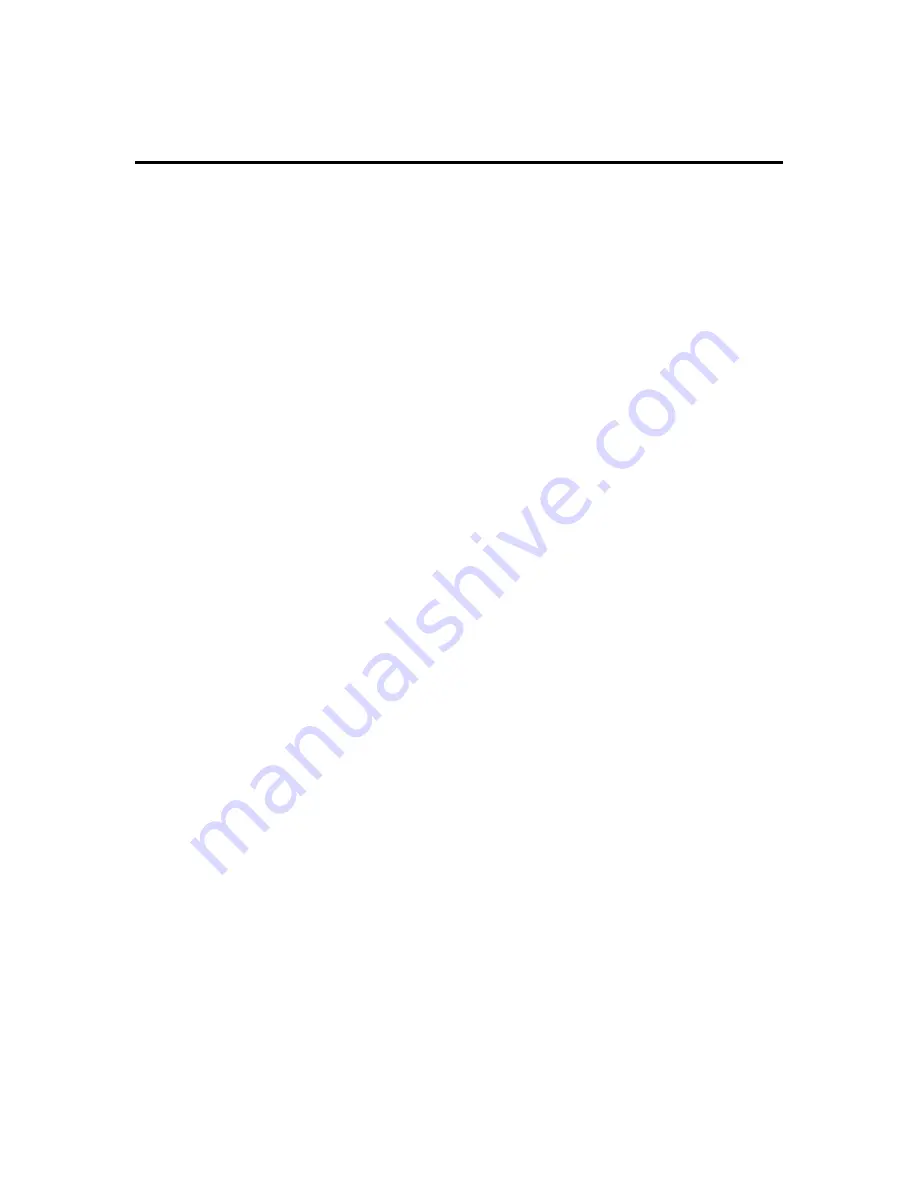
CONTENTS
Chapter 1 Introduction
............................................................................................... 3
1.1
Features
..................................................................................................... 3
1.2
Package Contents
.................................................................................... 3
Chapter 2 Product Overview
.................................................................................... 4
2.1
Front View
................................................................................................. 4
2.2
Rear View
.................................................................................................. 4
2.3
System Requirements
............................................................................. 5
Chapter 3 Hardware Installation
.............................................................................. 5
Chapter 4 System Configuration
............................................................................ 6
4.1
Browser Configuration
............................................................................. 6
4.1.1
Disable Proxy Connection
.............................................................. 6
4.1.2
Internet Explorer (5 or above)
........................................................ 6
4.1.3
Internet Explorer (For Macintosh)
.................................................. 6
4.2
Navigating the Web Browser Interface
................................................. 7
4.2.1
Current Status
................................................................................... 8
4.2.2
Setup Wizard
.................................................................................... 8
4.2.3
Advanced Setup
............................................................................. 10
4.2.3.1 Configuration
......................................................................... 10
4.2.3.2 Management
........................................................................... 18
4.2.3.3 Maintenance
........................................................................... 19
4.2.4
Statistics
........................................................................................... 20
Chapter 5 Specifications
......................................................................................... 23
Chapter 6 Safety Statement
.................................................................................... 24



































