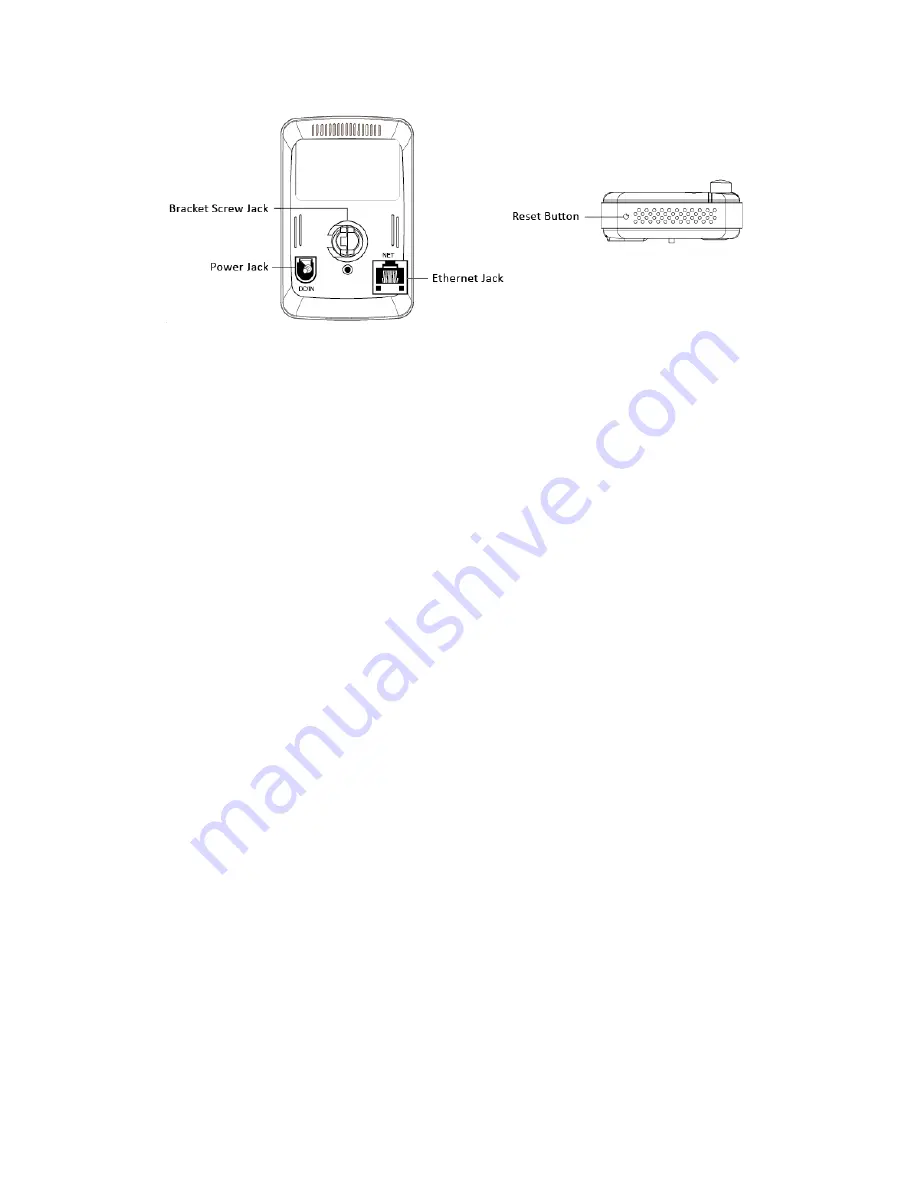
CS-W06N
8
Figure 2-2: Major components in the back and bottom panel
2.2. Quick installation and usage
There are only three things that you need to do to see the video from the IP CAM.
1. Connect the IP CAM to the home/office network.
2. Install the Touch2See software on the notebook/PC.
3. Key in the ID/password of the IP CAM(from the ID/Password card) on the
Touch2See, and then you can see the video.
First, Connect the IP CAM to the home/office network
Please connect the IP CAM accessories to the IP CAM body correctly, including
the power adapter and Ethernet cable. And connect the other end of the Ethernet
cable to the home network or office network. Usually, this Ethernet cable is plugged
into a home NAT/router device or an Ethernet switch if in the office, as shown in
Figure 2-4. Since the default settings of the IP CAM use DHCP function and very often
there is a DHCP server on most of the Home/office network, the IP CAM should be
connected to the Internet immediately. The Internet status LED is constant red light to
indicate this good connection status. If the LED is blinking, please refer to section
3.3~3.5 to try other network settings.























