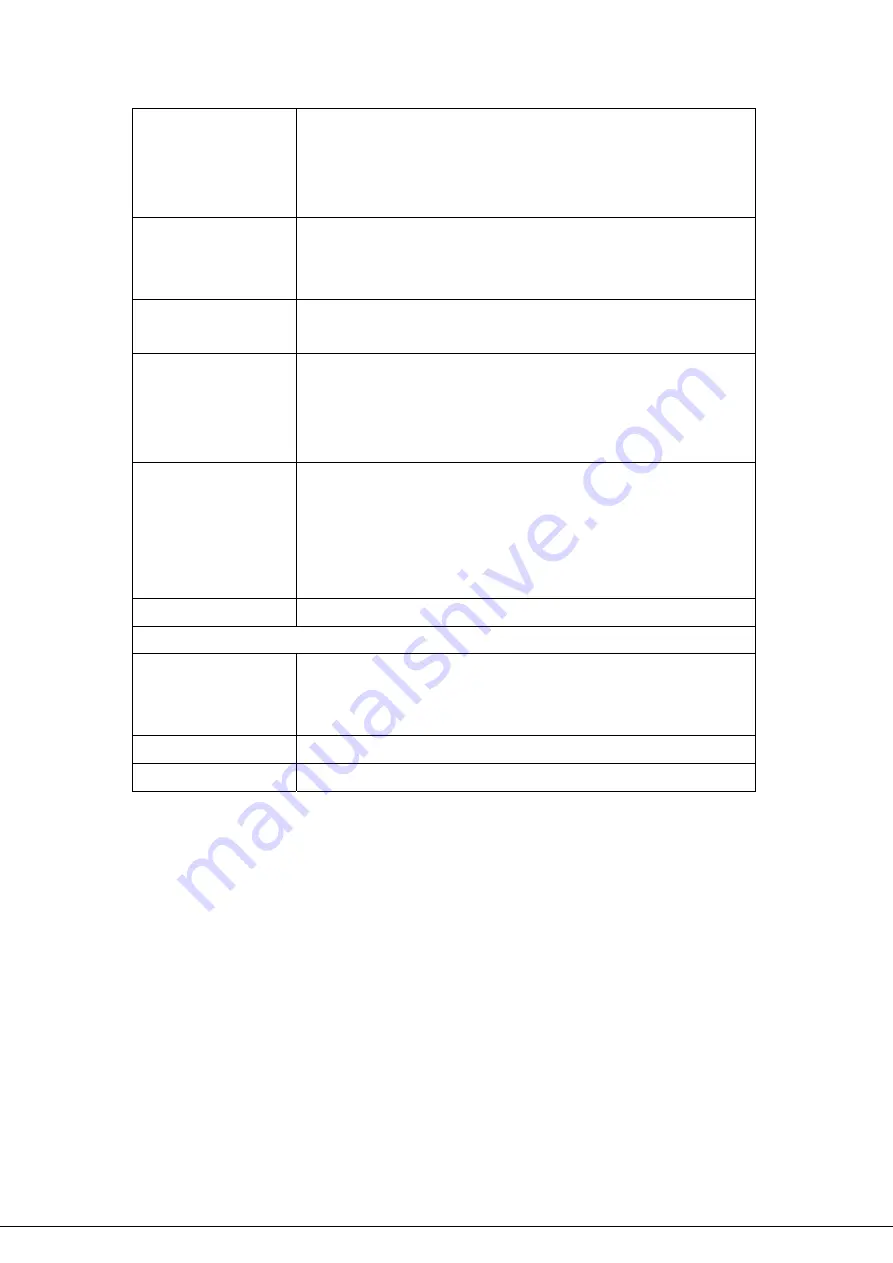
Private IP
This is the LAN client/host IP address that the Public Port number packet will
be sent to.
Note:
You need to give your LAN PC clients a fixed/static IP address for
Virtual Server to work properly.
Private Port
This is the port number (of the above Private IP host) that the below Public
Port number will be changed to when the packet enters your LAN (to the
LAN Server/Client IP).
Type
Select the port number protocol type (
TCP
,
UDP
or
Both
). If you are unsure,
then leave it to the default both protocols.
Public Port
Enter the service (service/Internet application) port number from the Internet
that will be re-directed to the above Private IP address host in your LAN.
Note:
Virtual Server function will have priority over the DMZ function if there
is a conflict between the Virtual Server and the DMZ settings.
Add
Fill in the "Private IP", "Private Port", "Type", “Public Port” and "Comment" of
the setting to be added and then click "Add". Then this Virtual Server setting
will be added into the "Current Virtual Server Table" below. If you find any
typo before adding it and want to retype again, just click "Clear" and the
fields will be cleared.
Reset
Click “Reset” will clear your current settings to allows you to enter again.
Current Virtual Server Table
Delete Selected
If you want to remove some items from the “Current Virtual Server Table”,
select the MAC addresses you want to remove in the table and then click
“Delete Selected”.
Delete All
If you want remove all items of the table, just click this button.
Reset
Click “Reset” will clear your current selections.
After configuration complete, please click “Apply”
button to save the configuration. Then you will see a
screen to prompt you the settings are saving successfully. You may press “Continue” for configure other
settings or “Apply” to restart WNRT-620 with new configuration. Please refer to section 4.2.7 for more
information about this screen.
- 47 -
















































