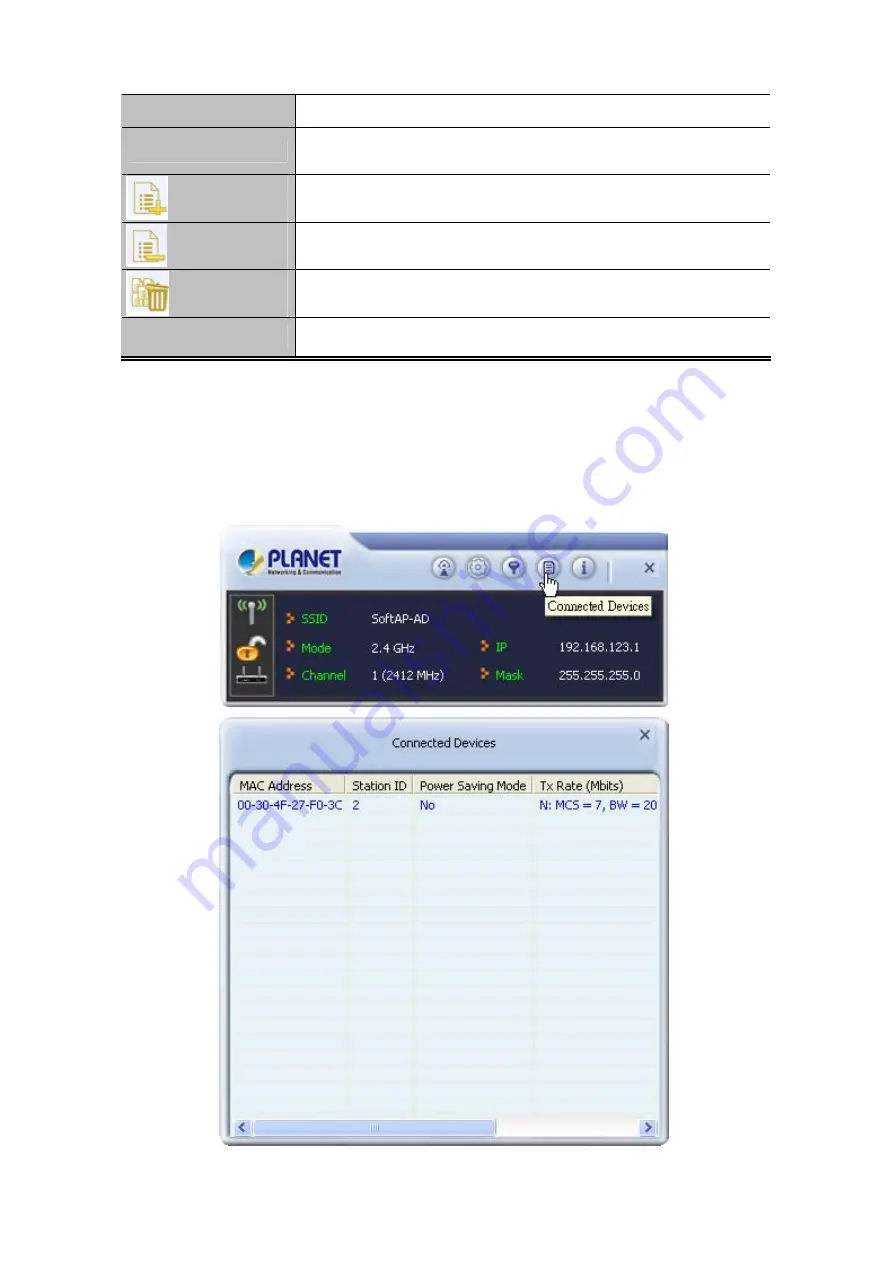
the access control list have access to your network.
MAC Address
characters (e.g. colons or hyphens).
Type a MAC address in hexadecimal format without additional
Adds the MAC address in the MAC Address field to the MAC address
control list.
Removes the selected MAC address from the MAC address control
list.
Removes all MAC addresses from the MAC address control list.
Apply
Saves all changes made to the MAC address control list.
5.4 Connected Devices
If you want to see the list of all wireless clients connected to this access point, please follow the
following instructions:
Click “
Connected Devices
” button, and a list containing all connected wireless clients will appear:
56
Summary of Contents for WNL-U554M
Page 1: ...150Mbps 802 11n Wireless USB Adapter WNL U554M ...
Page 9: ...9 ...
Page 24: ...24 ...
Page 29: ...Step 3 Double click Network Connections 29 ...
Page 34: ...34 ...














































