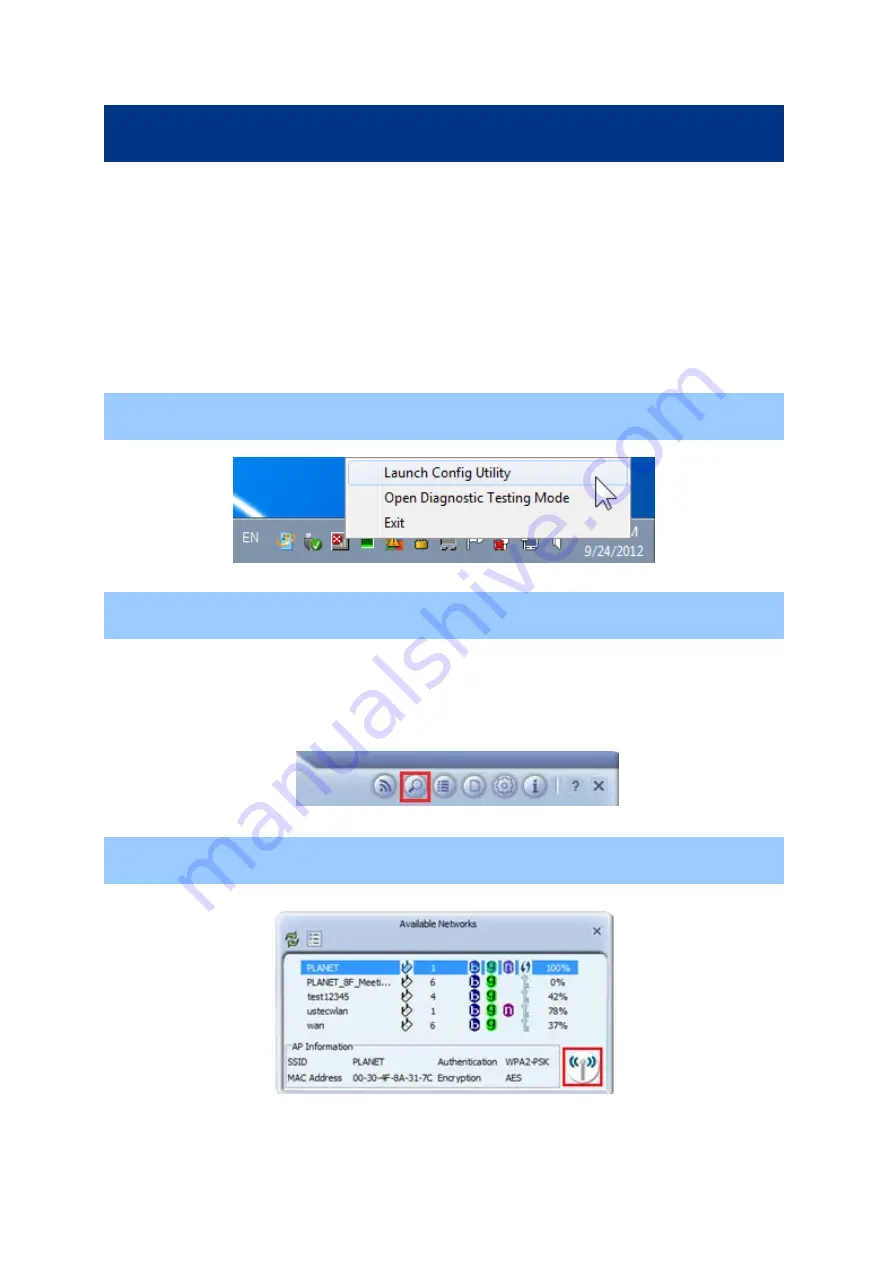
Chapter 3. CONNECTING TO WIRELESS NETWORK
ccess point first. You can either use
(comes with network adapter), or
Windows Zero Config
).
3.1 PLA
Please follo
11n USB
ireless LAN Utility.
T
PLANET
o use wireless network, you have to connect to a wireless a
11n USB Wireless LAN Utility
perating system
utility
(comes with Windows o
NET 11n USB Wireless LAN Utility
the instructions below to connect the wireless access point via PLANET
w
W
Step 1.
Left-click the
icon located at lower-right corner of the screen, and
PLANET Wireless Utility
configuration menu will appear:
S
access points
tep 2.
Click “
Available Network
” icon. Please wait for a while, and all wireless
nearby which can be reached by the wireless adapter will be displayed here.
wireless access point you wish to connect does not appear here, you can click
“
Refresh
” button to scan for wireless access points again; if the wireless access point you’re
looking for still not appear, try to move the computer closer to the access point.
If the
Step 3.
Click twice on the AP you would like to connect or click the “
Connect
” icon at the lower-right
corner of the window.
26
Summary of Contents for WNL-U554M
Page 1: ...150Mbps 802 11n Wireless USB Adapter WNL U554M ...
Page 9: ...9 ...
Page 24: ...24 ...
Page 29: ...Step 3 Double click Network Connections 29 ...
Page 34: ...34 ...






























