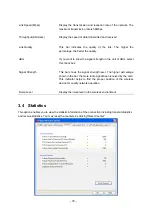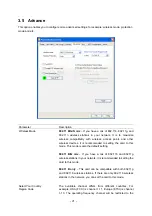- 34 -
can result in multiple singular BSSs being established, rather than a single BSS with multiple clients
associated to it.
6. Check that the Network Connection for the wireless client is configured properly.
If Security is enabled, make sure that the correct encryption keys are entered on both the Adapter
and the access point.
Q. I can’t find any wireless access point / wireless device in ‘Site Survey’ function.
Ans.:
1. Click ‘Rescan’ for few more times and see if you can find any wireless access point or wireless
device.
2. Please move closer to any known wireless access point.
3. ‘Ad hoc’ function must be enabled for the wireless device you wish to establish a direct wireless link.
4. Please adjust the position of network card (you may have to move your computer if you’re using a
notebook computer) and click ‘Rescan’ button for few more times. If you can find the wireless access
point or wireless device you want to connect by doing this, try to move closer to the place where the
wireless access point or wireless device is located.
Q. Nothing happens when I click ‘Launch config utilities’
Ans.:
1. Please make sure the wireless network card is firmly inserted into your computer’s PCI slot. If the
Planet configuration utility’s icon is black, the network card is not detected by your computer. Switch
the computer off and insert the card again. If this doesn’t work, contact the dealer of purchase for
help.
2. Reboot the computer and try again.
3. Remove the driver and re-install.
4. Contact the dealer of purchase for help.
Q. I can not establish connection with a certain wireless access point
Ans.:
1. Click ‘Connect’ for few more times.
2. If the SSID of access point you wish to connect is hidden (nothing displayed in ‘SSID’ field in ‘Site
Survey’ function), you have to input correct SSID of the access point you wish to connect. Please
contact the owner of access point to ask for correct SSID.
3. You have to input correct passphrase / security key to connect an access point with encryption.
Please contact the owner of access point to ask for correct passphrase / security key.
4. The access point you wish to connect only allows network cards with specific MAC address to
establish connection. Please go to ‘About’ tab and write the value of ‘Phy_Addess’ down, then
present this value to the owner of access point so he / she can add the MAC address of your
network card to his / her access point’s list.
Q. The network is slow / having problem when transferring large files
Ans.:
1. Move closer to the place where access point is located.