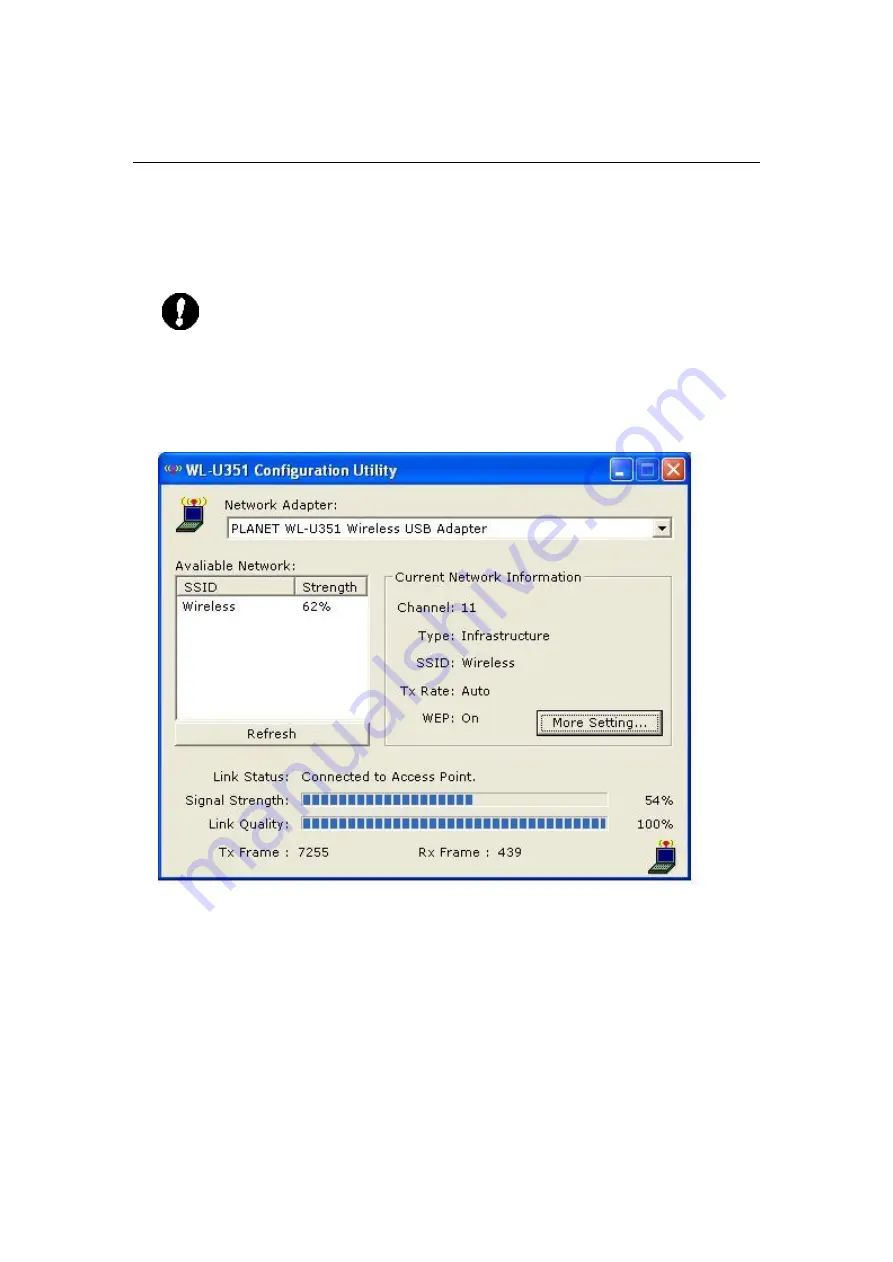
10
Chapter 3 Configuration Utility
The Configuration Utility is a powerful application that helps you to configure WL-U351 and monitor
the statistics of the communication process. By Double Click the icon on the system tray will brings
you to the configuration mode. This utility can be used to change the following configuration
parameters when the device is active.
Note:
Click the
“
Exit
”
button will exit the configuration application.
3.1 Wireless Connection
The beginning screen displays all the information of wireless stations nearby and check the link
status while WL-U351 is associating to one of the wireless station.
u
Network Adapter:
Displays the product information.
u
Available Network:
Displays all the SSID and Signal Strength of wireless stations nearby.
To search the available wireless stations, please click
“
Refresh
”
button. You can associate
WL-U351 to the wireless station on the list by double-clicking the station directly.
u
Current Network Information:
Displays the information about the wireless network
which WL-U351 is connecting to. The information includes Channel, Type, SSID, TX Rate
and WEP settings. Please refer to section 3.2 for detailed descriptions.
u
More Settings
: Press this button for more settings including disable/enable WEP and
Power Saving Mode. Please refer to Section 3.2, 3.3 and 3.4 for detailed descriptions.
u
Link Status
: Displays the status of the wireless connection.




















