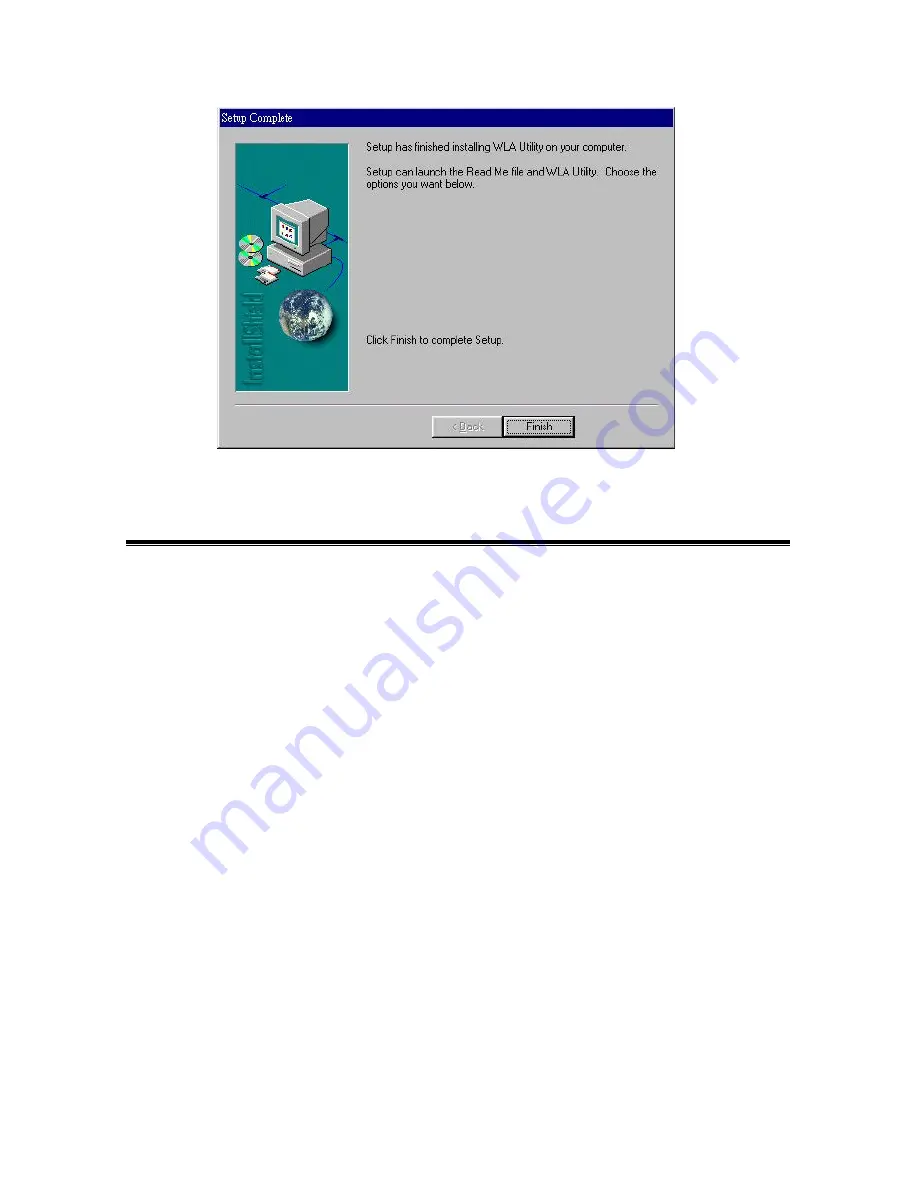
20
Fig 4.5 Step5 of Wireless LAN Utility setup.
4-2 Using the WireFree Utility
To set up your wireless network environment, please follow these steps:
Step 1
: Configure the adapter - Select “Network Configuration” in the main menu screen
and follow the instructions.
Step 2
: Diagnose the operation - Using “Diagnostics Tools” in the main menu screen and follow
the instructions.
A.
Main Menu
A WireFree wireless LAN adapter hardware information window will show on the top of the
screen (Fig 5.2) while Main Menu screen is displayed. In this window, you will see current
adapter configuration information, that is, the MAC address, firmware version, frequency
domain, BSS joined, current channel and ESS ID of the adapter that you installed in your
desktop or notebook computers.
The Main Menu screen shows all main functions of the WireFree Utility:
¨
[Network Configuration]
- WireFree Utility provides a screen for you to configure
parameters of the WireFree wireless LAN adapter for your wireless network environment.
¨
[Diagnostics Tools]
- The WireFree Utility provides several diagnostic tools for you to
diagnose the operation of your wireless network environment.
¨
[Firmware Upgrade] -
WireFree Utility provides the function of upgrading the firmware in
the wireless adapter.
¨
[Exit]
- End the execution of WireFree Utility.
















































