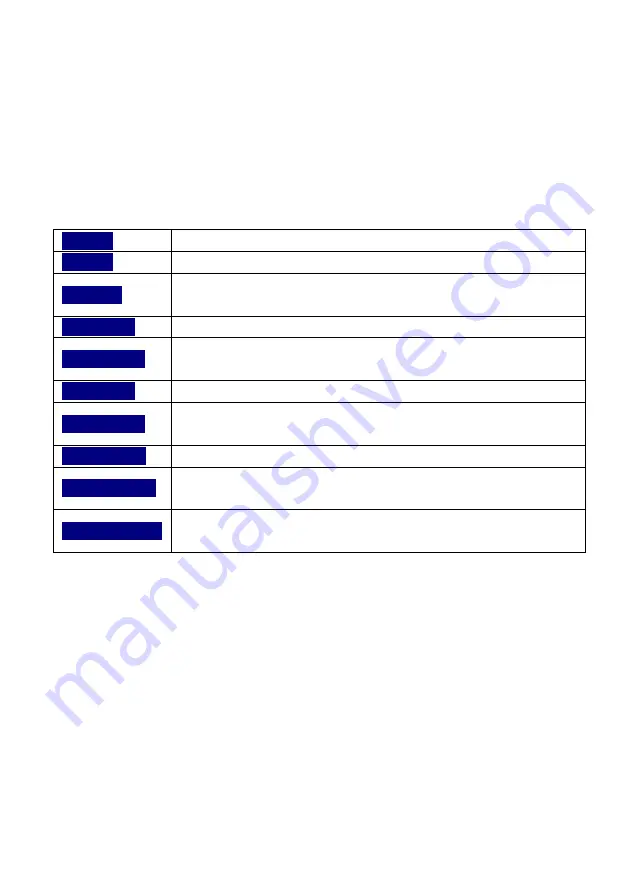
3
CHAPTER 1.
PACKAGE CONTENTS
Thank you for purchasing PLANET VPN Router, VR-100 or VR-300 Series.
The descriptions of these models are as follows:
VR-100
5-Port 10/100/1000T VPN Security Router
VR-300
Enterprise 5-Port 10/100/1000T VPN Security Router
VR-300P
Enterprise 4-Port 10/100/1000T 802.3at PoE + 1-Port
10/100/1000T VPN Security Router
VR-300W5
Wi-Fi 5 AC1200 Dual Band VPN Security Router
VR-300PW5
Wi-Fi 5 AC1200 Dual Band VPN Security Router with 4-Port
802.3at PoE+
VR-300W6
Wi-Fi 6 AX1800 Dual Band VPN Security Router
VR-300PW6
Wi-Fi 6 AX1800 Dual Band VPN Security Router with 4-Port
802.3at PoE+
VR-300W6A
Wi-Fi 6 AX2400 2.4GHz/5GHz VPN Security Router
VR-300PW6A
Wi-Fi 6 AX2400 2.4GHz/5GHz VPN Security Router with
4-Port 802.3at PoE+
VR-300FW-NR
5G NR Ce Wi-Fi 6 AX 1800 Dual Band + 1-Port
1000X SFP VPN Security Router
“VPN Router” mentioned in this Quick Installation Guide refers to the above
models. “Wireless Router” is for the above router with wireless interface.

































