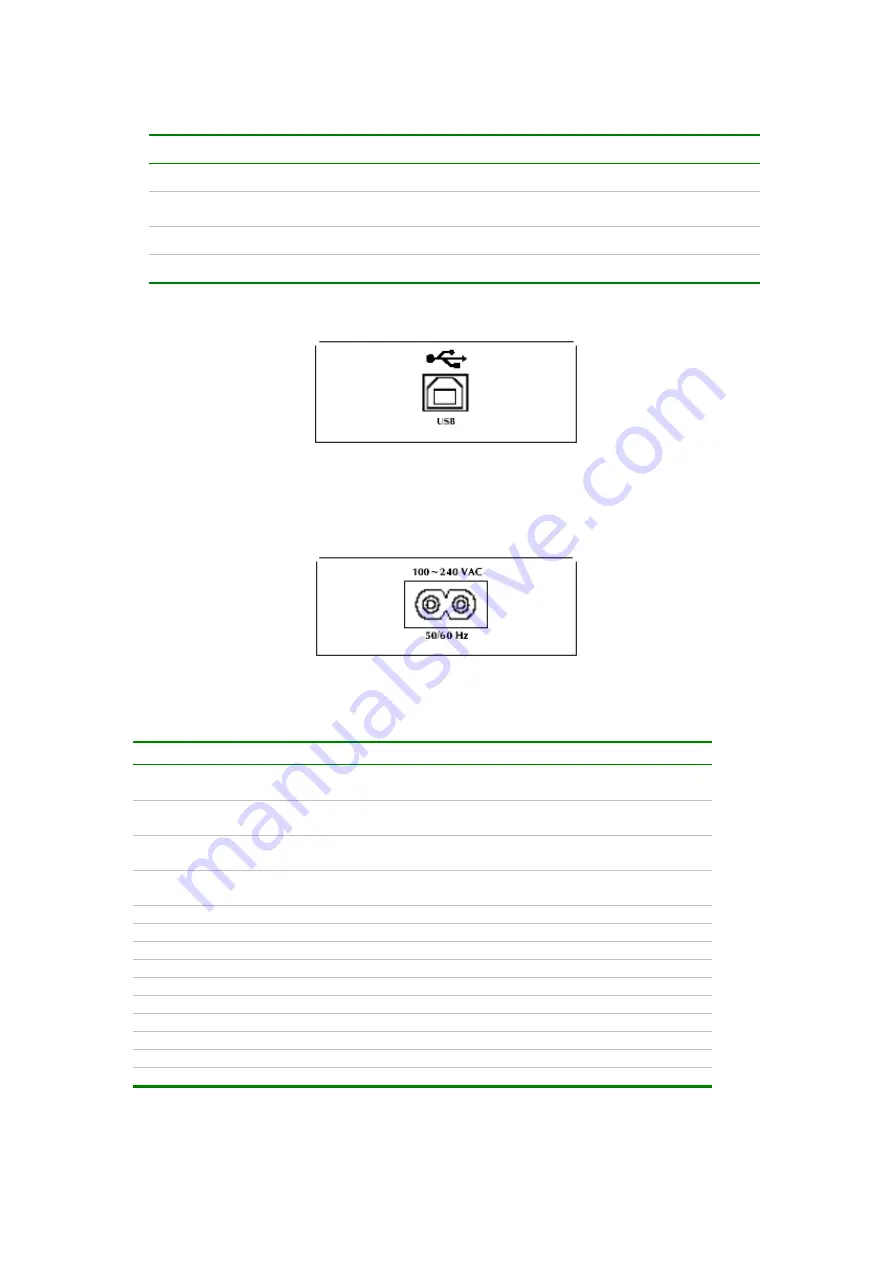
3
LEDs status
LED Color
Description
PWR
Green
Steady on indicates PL-102U is connected to a computer.
LNK
Green
Steady on indicates PL-102U has detected other Powerline devices in
range.
COL
Orange
Blinking indicates there existing collision in powerline network.
ACT
Green
Blinking indicates there existing powerline network traffic.
PL-102U front panel
USB port
The USB port is where you will connect your USB cable. To work with USB ports, your
computer must be running Windows98, ME, 2000 and XP.
PL-102U rear panel
One 2-pin power inlet for both powerline network and power supply
1.1.4 Specification
Model
PL-102U
Standards
HomePlug 1.0
USB 1.1
Ports
One Powerline Port
One USB Type B Connector
Cabling Type
Powerline: Power Cord
USB: USB cable
Speed
Powerline: 14Mbps (actual throughput is about 6Mbps)
USB : 12 Mbps
Powerline Frequency Band 4.3MHz to 20.9MHz
Encryption
56-bit DES with Key configuration software
LEDs
PWR, LNK, ACT, COL
Dimension
93 x 70 x 25 mm
Certifications
FCC Class B, CE
Operating Temp.
0 ~ 50 degree C
Storage Temp.
-20 ~ 70 degree C
Operating Humidity
10~90% non-condensing
Storage Humidity
5~95% non-condensing
OS support
Windows 98, 2000, Me and XP







































