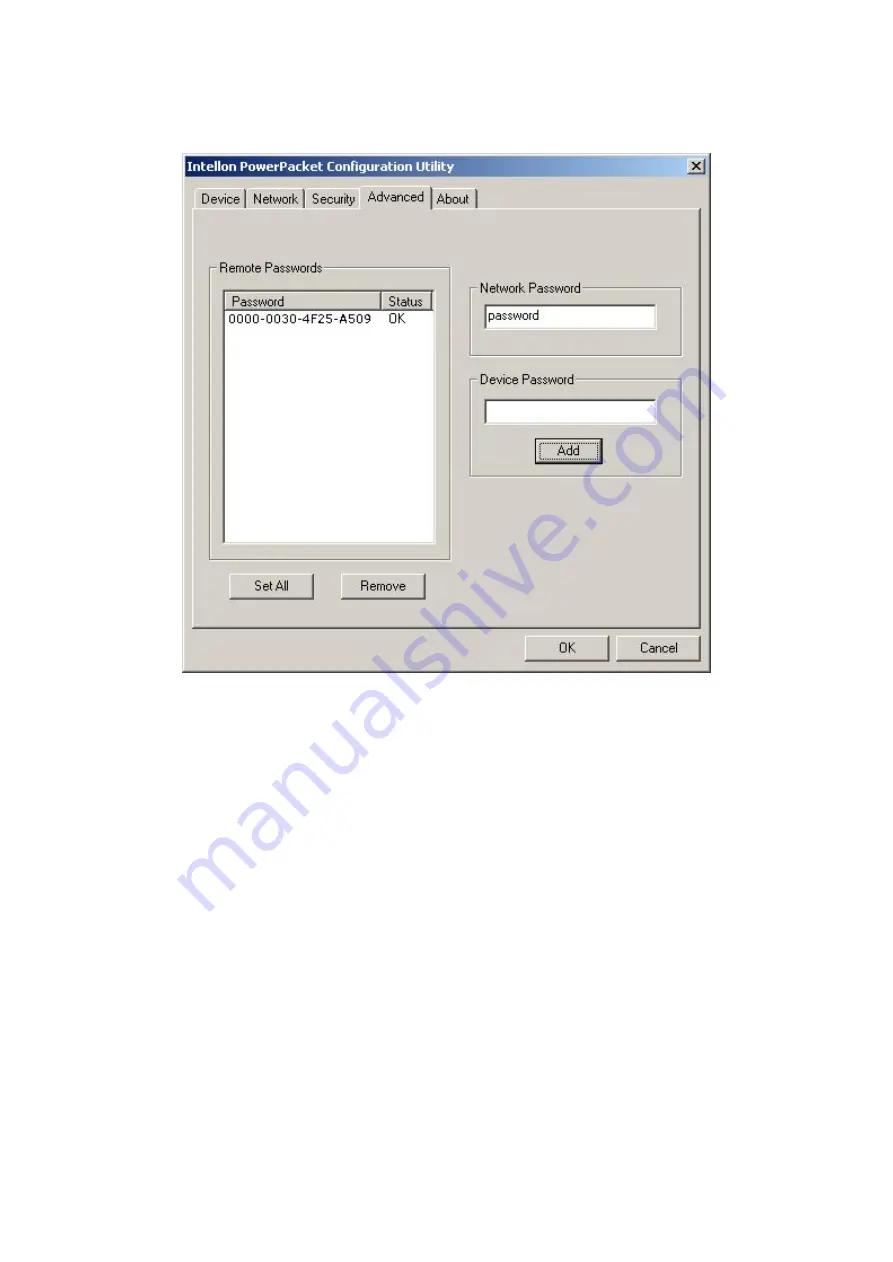
16
4.2.4 Advanced Screen
The
Advanced
screen allows you to set up a network password remotely on other PL-102U
through the powerline. Type your private network password into the
Network Password
text
box. The device password of a PL-102U is adding 0000 to its MAC address. For example, the
device password of a PL-102U with MAC 00304F25A509 is 0000-0030-4F25-A509. The other
device on the network with PowerPacket
™
capabilities will have a different device password
printed on either the case itself or in the documentation. Find the passwords for all devices you
want to manage and type them one by one into the
Device Password
text box and click
Add
.
This will add the passwords to
Remote Passwords
text list box and set them to the currently
defined Network Password.
Note:
The device must be present on the powerline in order for the password to be confirmed
and added to the Remote Passwords list.
The
Status
indicates whether each device is successfully set to the
Network Password.
“
OK
”
indicates success while
“
Fail
”
indicates a failure. Click
Set All
to apply your private network
password to all devices that are listed in the
Remote Passwords
text list box and to your local
device connected to the computer where the utility is running as well. Select a password and


















