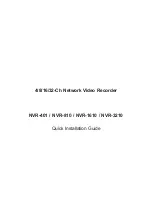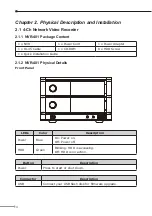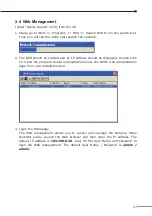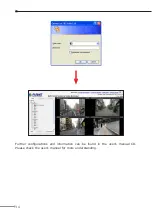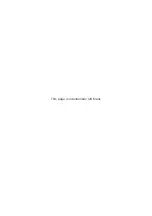5
Rear Panel
Connector
Description
DC Connector
Connect the bundled power adapter.
Ethernet
Supports 10/100/1000Base-T interface.
USB
Connect your USB flash disk for firmware upgrade.
Button
Description
Reset
Press to reset NVR to factory default.
2.1.3 NVR-401 Installation
2.1.3.1 Installing the Hard Disk Drive
1. Push the silver button to release the HDD tray.