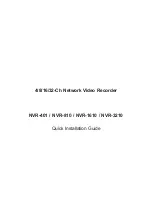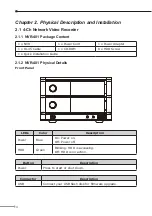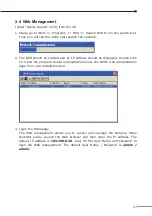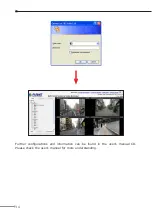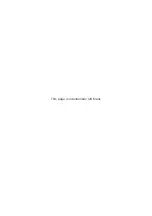3
Chapter 1. Introduction
Thank you for purchasing the PLANET 4/8/16/32-Ch Network Video Recorder. The
Network Video Recorder is designed for use within a surveillance system, and
performs recordings and playbacks pictures from network cameras in the system.
It is a recording device using a hard disk drive to record camera pictures instead
of using video tapes so that pictures recorded by repeated overwriting will not
experience deterioration of the recorded picture quality. Up to 4 (for NVR-401) and
8 (for NVR-810) and 16 (for NVR-1610) and 32 (for NVR-3210) cameras can be
connected via a network and it is possible to record their camera pictures. It is
possible to perform the settings or operate the NVR using a web browser installed
on a PC connected to a network, or remote controller. Recorded video can be
played back from remote site by a PC. Up to 4 PCs (web browsers) can access
this unit concurrently and it is possible to perform the settings and operate this
unit. The NVR is compatible with most major brand cameras and its ability to
automatically search and find the available cameras on the network can greatly
reduce the user effort when expanding the system.
1.1 Before Installation
Before installation, please be sure to read this quick installation guide and user’s
manual (CD) carefully to complete machine installation. This guide shows how
to quick set up the NVR, unless model name specified terms “Network Video
Recorder” will be used for these models.