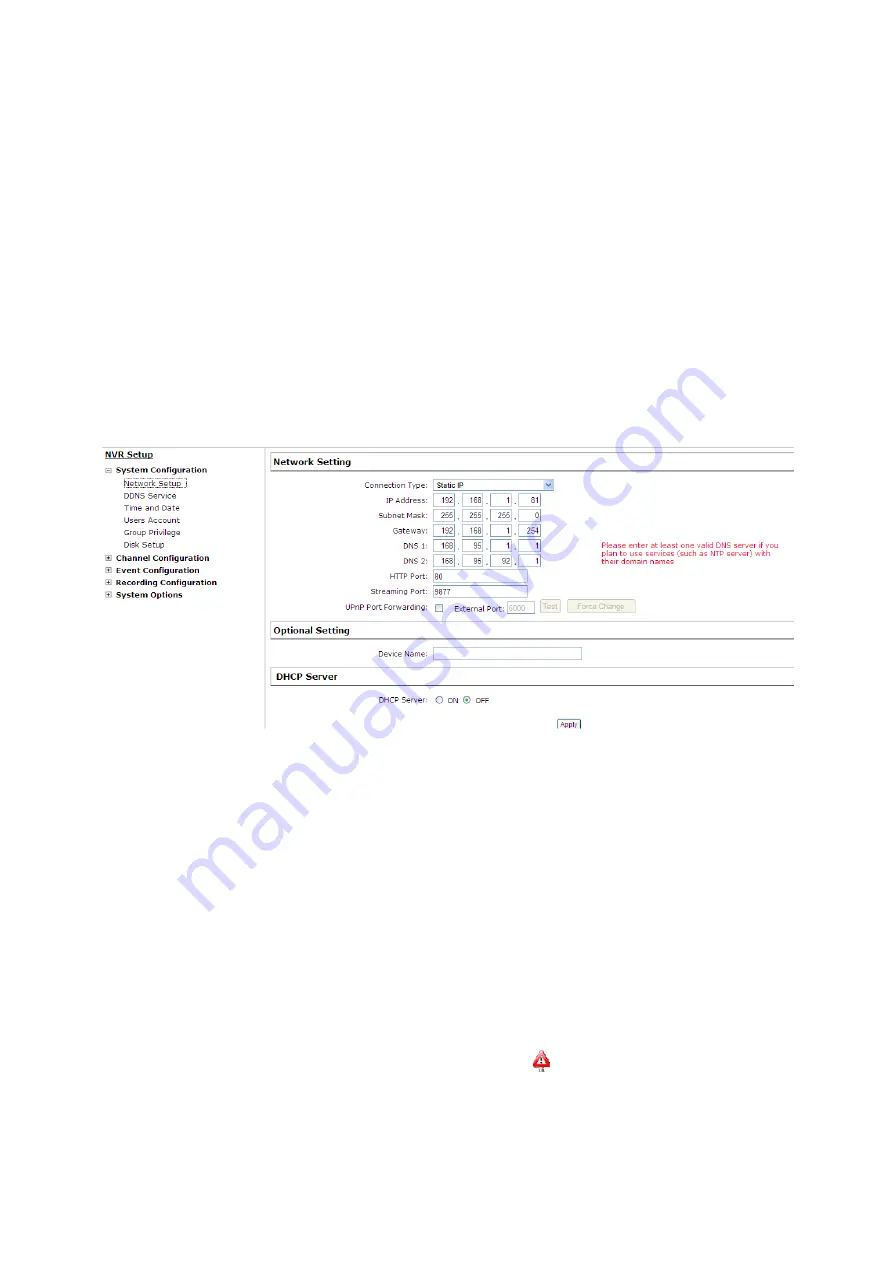
6. System Setup
6.1 System Configurations
The “System Configurations” page provides users options to setup the device quickly and properly. After
properly configuring all settings in all the sub-pages, users should expect a fully working network video
recorder that is ready to manage cameras on the network. We will start by configuring its network
settings to make sure it works correctly in your network. Next, we will help you adjust the system time so
videos will be recorder with correct timestamp. To better secure the system for unwanted disturbance,
we will guide you on setting up user’s account and privileges to prevent settings gets altered by users
other than the system administrator. Lastly, we will tell you what you should expect after installing a hard
disk and how to prepare the hard disk for the video recording.
6.1.1 Network Settings
You need to adjust settings in this page for the device to work properly in your network. It is critical that
settings here are configured correctly based on your network configurations so that the recorder can be
administered through the local area network and cameras can be connected from it.
By default, the recorder is set to obtain IP address from DHCP server, it should be sufficient in most
network environments, and most likely you should not need to alter anything in this page. To locate the
recorder, simply use the IP Utility with steps described in page 13.
If you wish to set the recorder to use a static IP address in your local area network,
1. Choose “Static IP” from the “Connection Type” drop-down menu
2. Enter the IP address, subnet mask, default gateway address and DNS server address for the recorder
3. Enable “DHCP Server” under “DHCP Server” if you wish to use the recorder as a DHCP server, or
leave it disabled if there is already a DHCP server in the network
.
36
Summary of Contents for NVR-3250
Page 1: ...User s Manual NVR 3250 32 Channel Network Video Recorder...
Page 50: ...50...















































