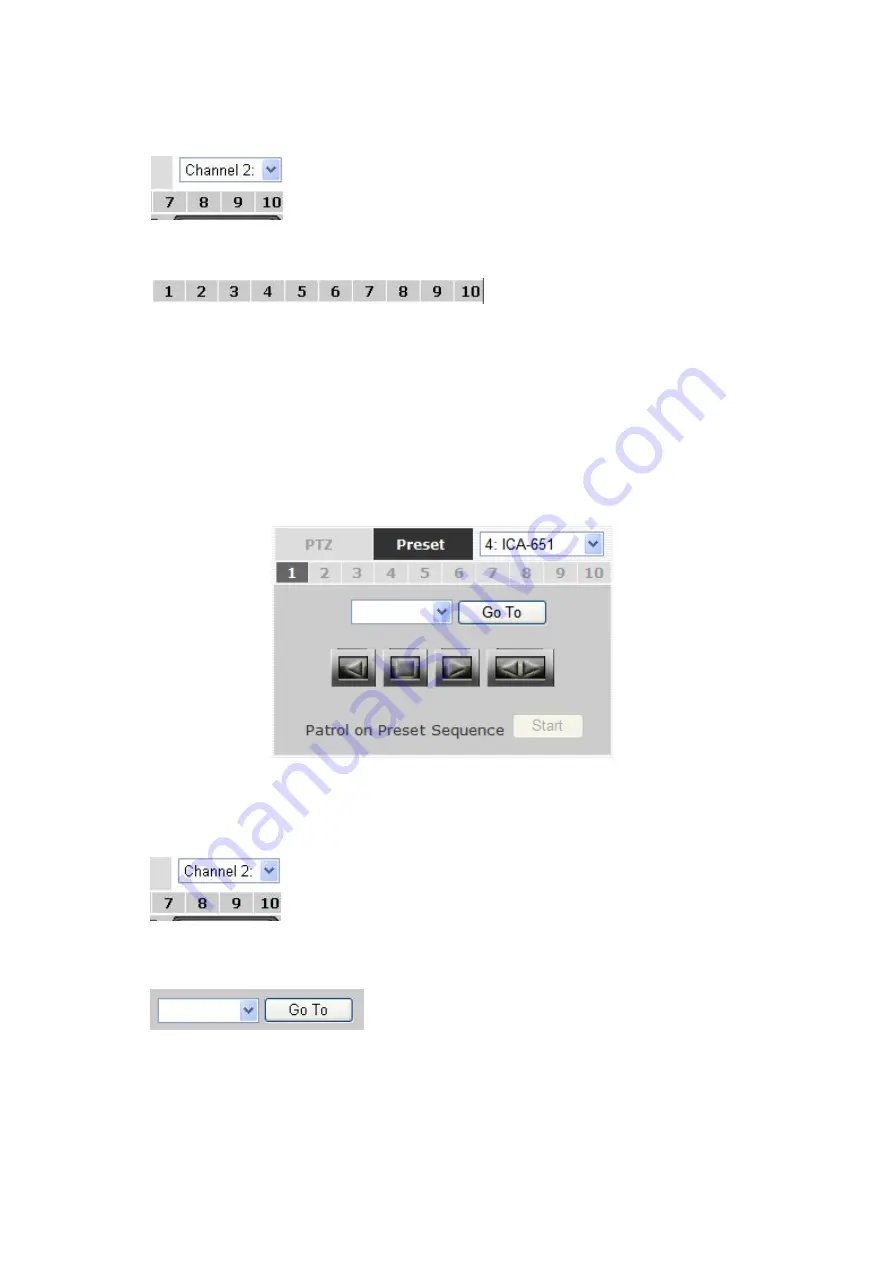
Camera(s) that are currently being selected for live viewing will be listed in the PTZ drop-down menu.
Simply select a camera then use the PTZ control panel to control the camera.
The bar shown below allows you to control the pan/tilt speed.
4.5 Perform PTZ Preset Viewing
There are three functions provided in the “Preset” section:
.
Perform preset point viewing of a particular camera.
.
Auto pan a particular camera.
.
Perform preset point sequence viewing.
Preset Point Viewing
Start by selecting a PTZ camera from the drop-down list:
It’s available PTZ preset points will be listed in the drop-down list shown below:
Select a preset position from the drop-down list and click
“Go to” to move the live view to that position.
23
Summary of Contents for NVR-3250
Page 1: ...User s Manual NVR 3250 32 Channel Network Video Recorder...
Page 50: ...50...






























