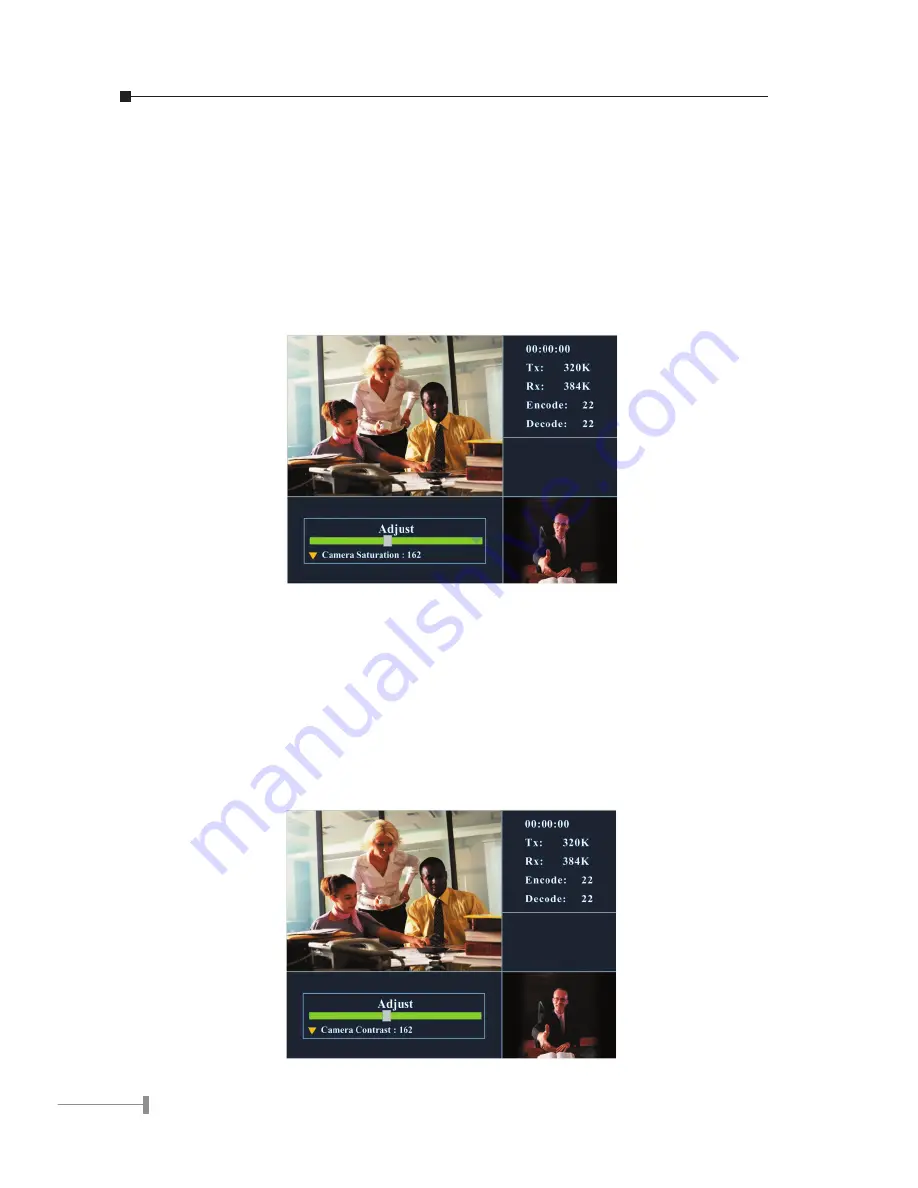
34
35
5.6.3 Adjust Camera Saturation
This function can adjust video saturation from camera input.
1. Press [Menu] key to enter on-line adjustment.
2. Use [
p
] or [
q
] key to locate Camera Saturation.
3. Use [
u
] key to increase the video saturation from camera input.
4. Use [
t
] key to decrease the video saturation from camera input.
5. Press [Menu] key again to exit on-line adjustment.
5.6.4 Adjust Camera Contrast
The function is to adjust the video contrast from camera input.
1. Press [Menu] key to enter on-line adjustment.
2. Use [
p
] or [
q
] key to locate Camera Contrast.
3. Use [
u
] key to increase the video contrast from camera input.
4. Use [
t
] key to decrease the video contrast from camera input.
5. Press [Menu] key again to exit on-line adjustment.

























