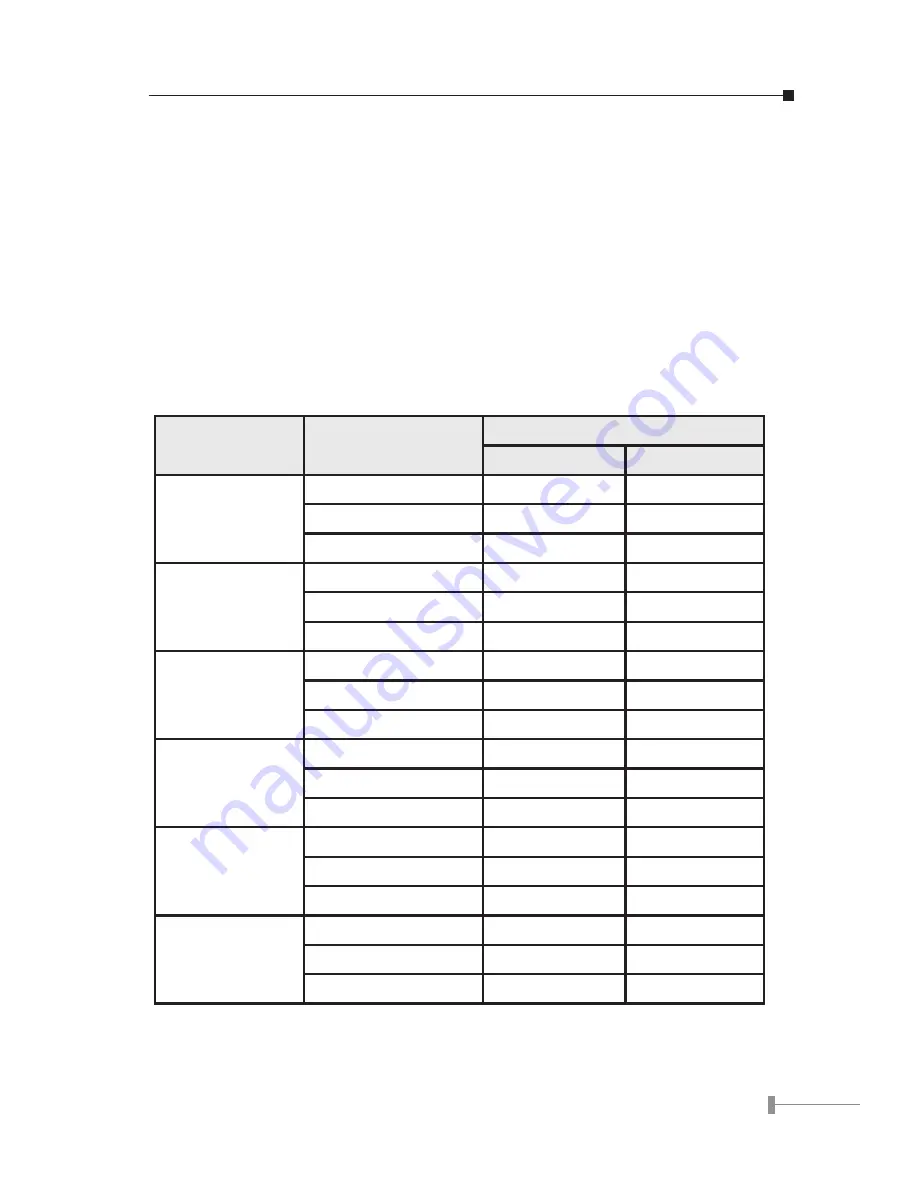
12
13
4. Press [
p
] or [
q
] key to select the setting you want.
CIF – Common Intermediate Format, also known as Full CIF (FCIF). The
video resolution is 352 x 288 pixels.
QCIF – Quarter CIF. The video resolution is 176 x 144 pixels.
SQCIF – Sub-Quarter CIF. The video resolution is 128 x 96 pixels.
Auto switch –The system automatically switches to a suitable quality.
5. Press [Enter] key to confirm the setting.
NOTE: While bandwidth is low, low-resolution image format (QCIF or SQCIF)
is suggested for getting real-time image. The following table shows
the maximum frame rate for each picture format on different band-
width settings.
Bandwidth(Kbps)
Picture Format
Maximum frame rate (fps)
NTSC
PAL
No Limit
CIF
30
25
QCIF
30
25
SQCIF
30
25
768
CIF
30
25
QCIF
30
25
SQCIF
30
25
512
CIF
25
25
QCIF
30
25
SQCIF
30
25
384
CIF
20
20
QCIF
30
25
SQCIF
30
25
256
CIF
15
15
QCIF
15
15
SQCIF
20
20
128
CIF
10
10
QCIF
15
15
SQCIF
20
20






























