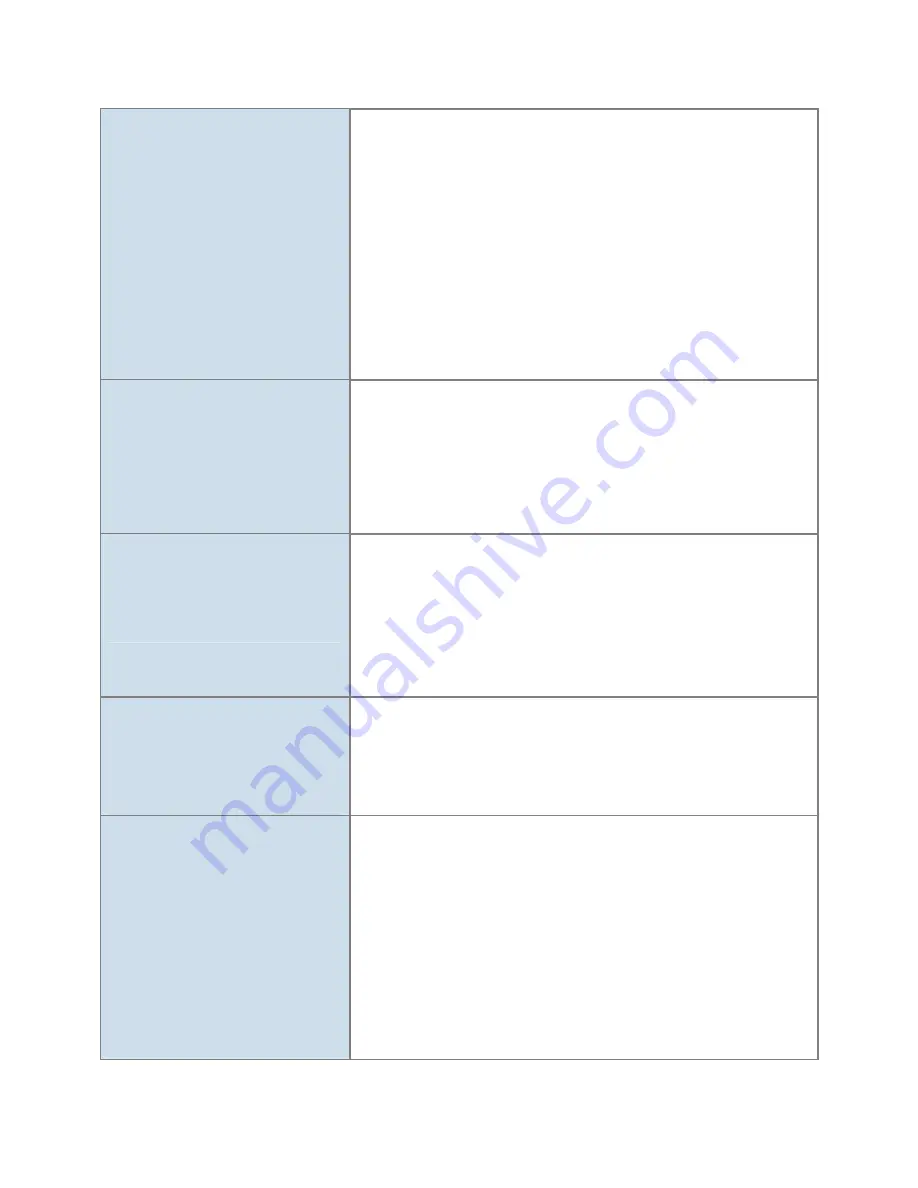
manual for details.
z
Packet Filtering of the router may prohibit access from an
external network. Refer to your router's manual for details.
z
Access the Network Camera from the Internet with the global IP
address of the router and port number of Network Camera.
z
Some routers reject the global IP address to access the Network
Camera on the same LAN. Access with the private IP address
and correct port number of Network Camera.
z
When you use DDNS, you need to set Default Gateway and DNS
server address.
z
If it’s not working after above procedure, reset Network Camera
to default setting and installed it again.
Image or video does not appear in
the main page.
z
The first time the PC connects to Network Camera, a pop-up
Security Warning
window will appear to download ActiveX
Controls. When using Windows XP, or Vista, log on with an
appropriate account that is authorized to install applications.
z
Network congestion may prevent the Image screen from
appearing quickly. You may choose lower resolution to reduce
the required bandwidth.
How to check the device’s ActiveX
is installed on your computer
Go to C:\Windows\Downloaded Program Files and check to see if
there is an entry for the file “
Web Watch2 Control”
. The status
column should show “Installed”. If the file is not listed, make sure
your Security Settings in Internet Explorer are configured properly
and then try reloading the device’s home page. Most likely, the
ActiveX control did not download and install correctly. Check your
Internet Explorer security settings and then close and restart Internet
Explorer. Try to browse and log in again.
Internet Explorer displays the
following message: “Your current
security settings prohibit
downloading ActiveX controls”.
Setup the IE security settings or configure the individual settings to
allow downloading and scripting of ActiveX controls.
The device work locally but not
externally.
z
Might be caused from the firewall protection. Check the Internet
firewall with your system or network administrator. The firewall
may need to have some settings changed in order for the device
to be accessible outside your LAN.
z
Make sure that the device isn’t conflicting with any other web
server running on your LAN.
z
Check the configuration of the router settings allow the device to
be accessed outside your local LAN.
z
Check the bandwidth of Internet connection. If the Internet
bandwidth is lower than target bit rate, the video streaming will
not work correctly.
68
Summary of Contents for ICA-HM132
Page 1: ...2Mega Pixel 20M IR Vari Focal Dome IP Camera ICA HM132 User s Manual Version 1 00...
Page 11: ...2 Relay Output Connection Or 11...
Page 41: ...5 2 5 Mail FTP To send out the video via mail of ftp please set up the configuration first 41...
Page 46: ...NOTE The Audio will not be smooth when enable SD card recording function simultaneously 46...
Page 47: ...5 4 Event List The ICA HM132 provides multiple event settings 5 4 1 Event Setting 47...




































