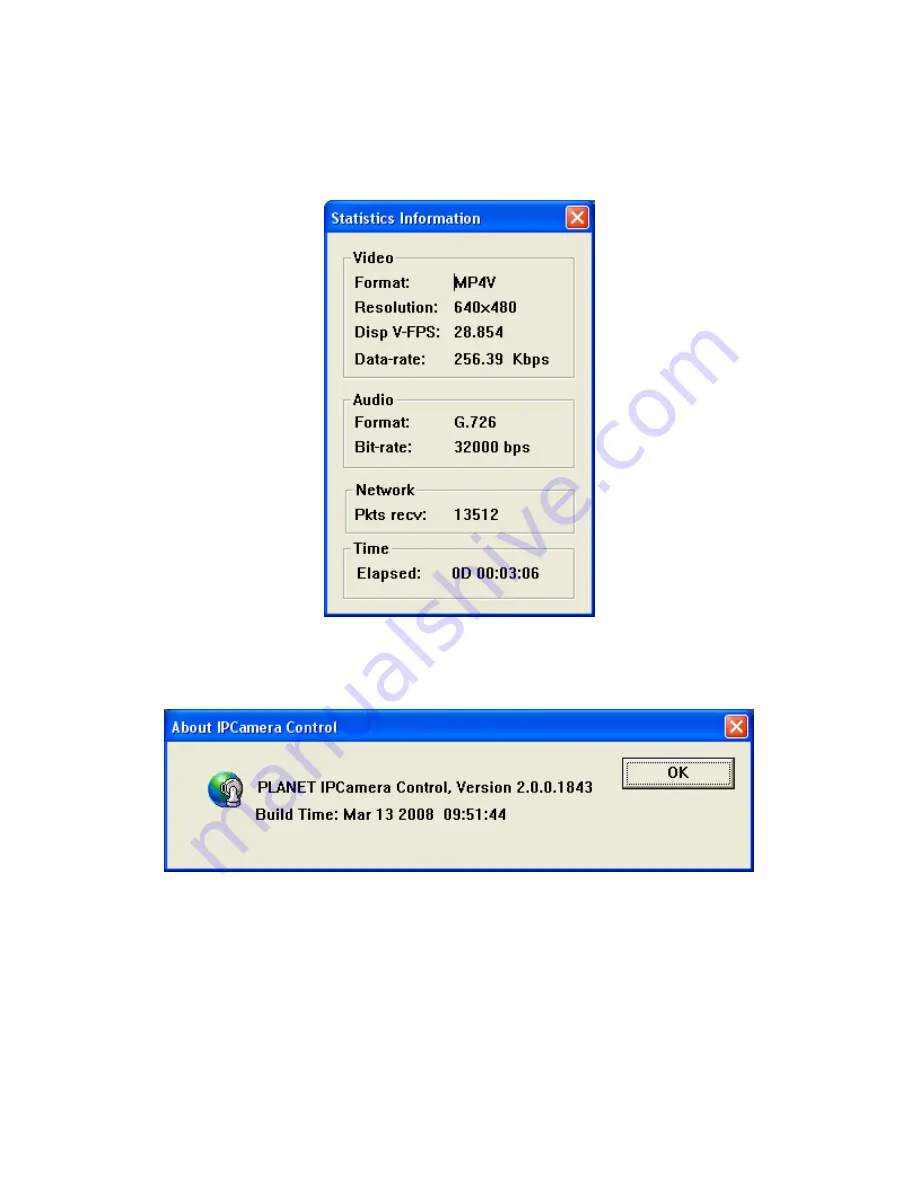
3.4.5 Statistics
Click
Statistics
to activate this function. A window will be popup to show the statistics information
of the streaming status.
Note
that this information is the statistics between the device and your
local PC.
3.4.6 About
Click
About
to show the ActiveX information
34