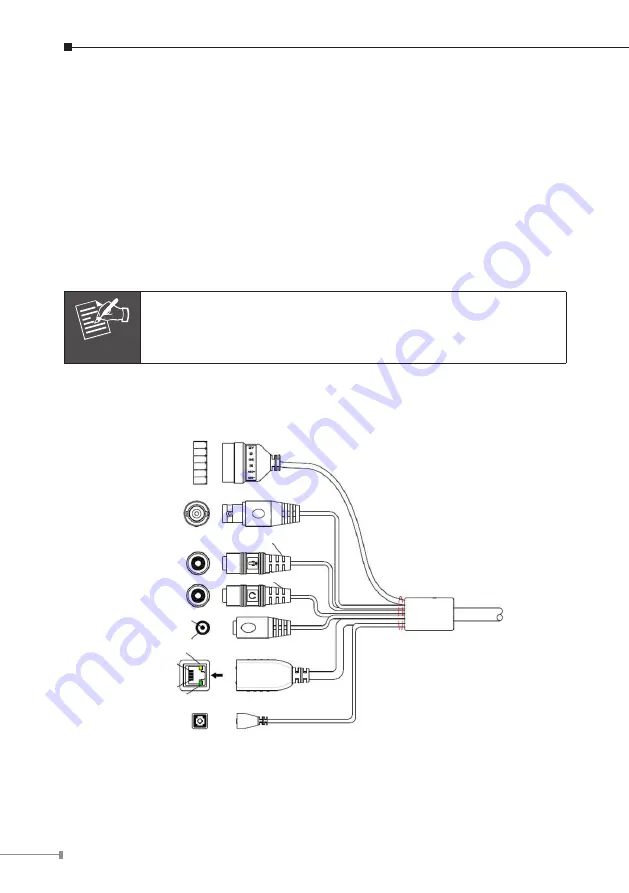
4
Chapter 2. Physical Description and Installation
2.1 ICA-3350V 3 Mega-Pixel Vari-Focal Bullet IR IP Camera
2.1.1 Package Content
ICA-3350V x 1
Power Adapter x 1
Accessory Kit x 1
User’s Manual CD x 1
Quick Installation Guide x 1
Note
If any of the above items are missing, please contact your dealer
immediately.
2.1.2 Physical Details
ICA-3350V Connector
DI/DO
MIC
AUDIO
DC
RJ-45
RESET
VIDEO
12V
DI
GND
DO
485+
485-
1
2
3
4
5
6
Color Green
8
1
Green
LED
Orange
LED
+
–
Color Pink


































