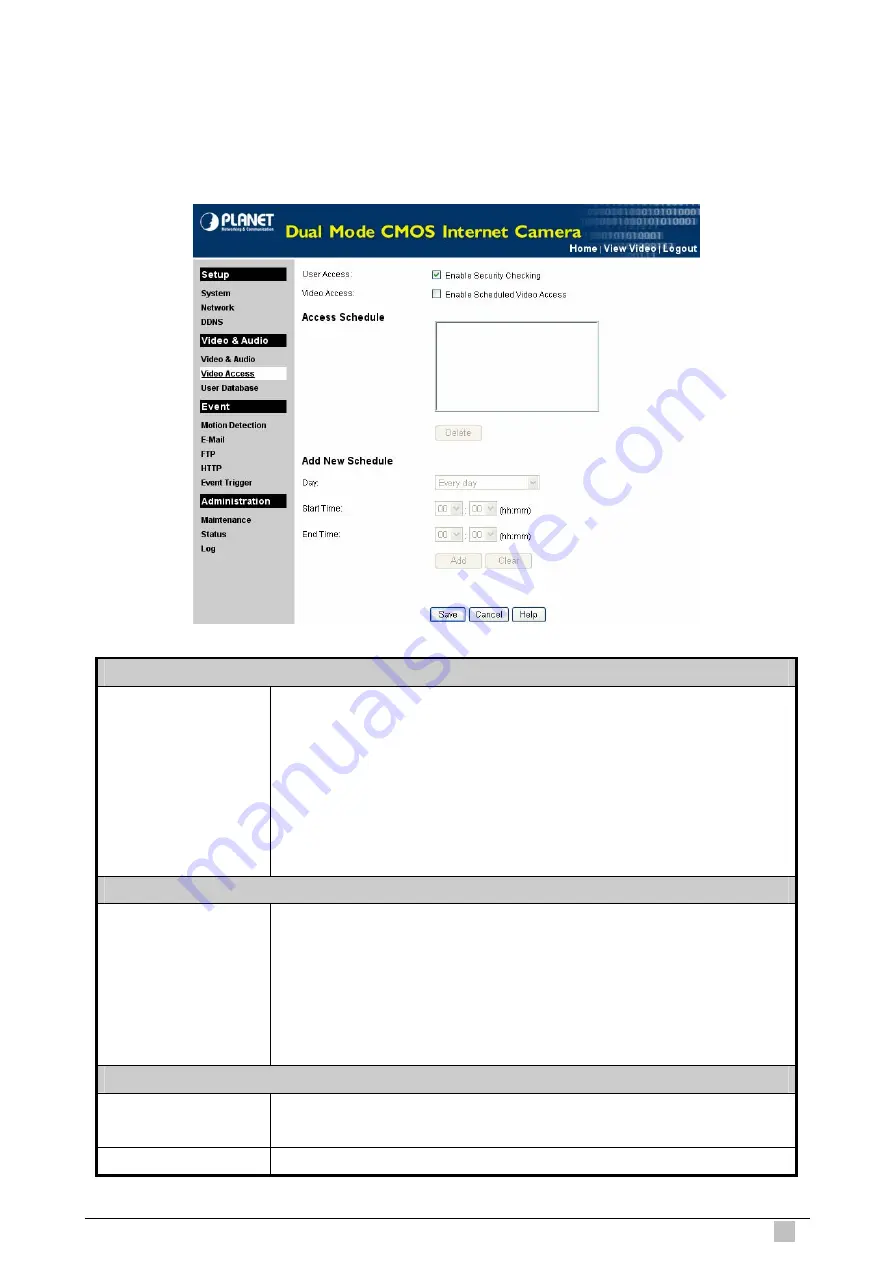
Dual Mode CMOS Internet Camera
31
4.2.2 Video Access
This page will be displayed after clicking on
“Video & Audio > Video Access”
of the
administration menu. It allows you to set the rules of accessing.
User Access
Enable Security
Checking
If enabled:
Require login, users will be prompted for a username and
password when they connect to the camera to view video. The
camera administrator must use the "User Database" option to create
the desired users.
If disabled:
No login required, all users do not have to provide a
username and password when they connect to the camera to view
video.
Video Access
Enable Scheduled
Video Access
If enabled:
Camera is available during the scheduled periods and
unavailable at other times. If this option is selected, you need to define
a schedule. If no schedule is defined, this option is always disabled.
If disabled:
The option will remain disabled until you enable it.
Note that regardless of which setting is chosen, Administrator can
ALWAYS access the camera and view live video.
Access Schedule
Scheduled Periods
This displays all periods you have entered into the database. If you
have not entered any periods, this list will be empty.
Delete Button
Use the Delete button to delete the selected item in the list.






























