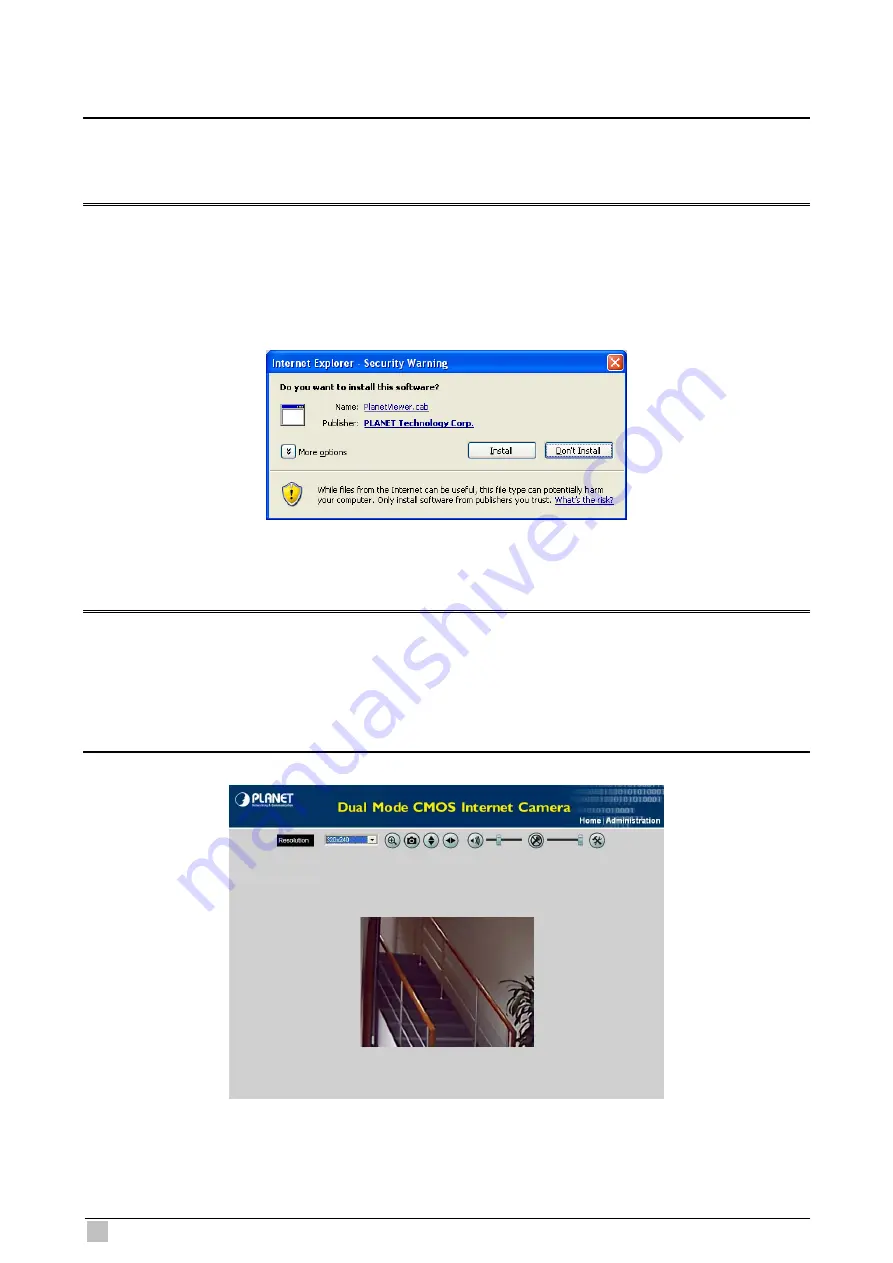
ICA-151 User Guide
20
4. Click on
“View Video”
.
Note:
If the Administrator has restricted access to known users, you will then be prompted for a username
and password.
5. The first time you view the camera, you will be prompted to install an ActiveX component
as below.
You must install this ActiveX component in order to view the video stream
in Internet Explorer.
Click on
"Install"
to install.
6. After installing, you will be able to view the live video stream in its own window as below.
Note:
1. Video will start playing automatically. There may be a delay of a few seconds while the video
stream is buffered.
2. There are a number of options available on this screen, accessed by select list, button or icon.
The details are described in
Chapter 3.3 – General Options
.
















































