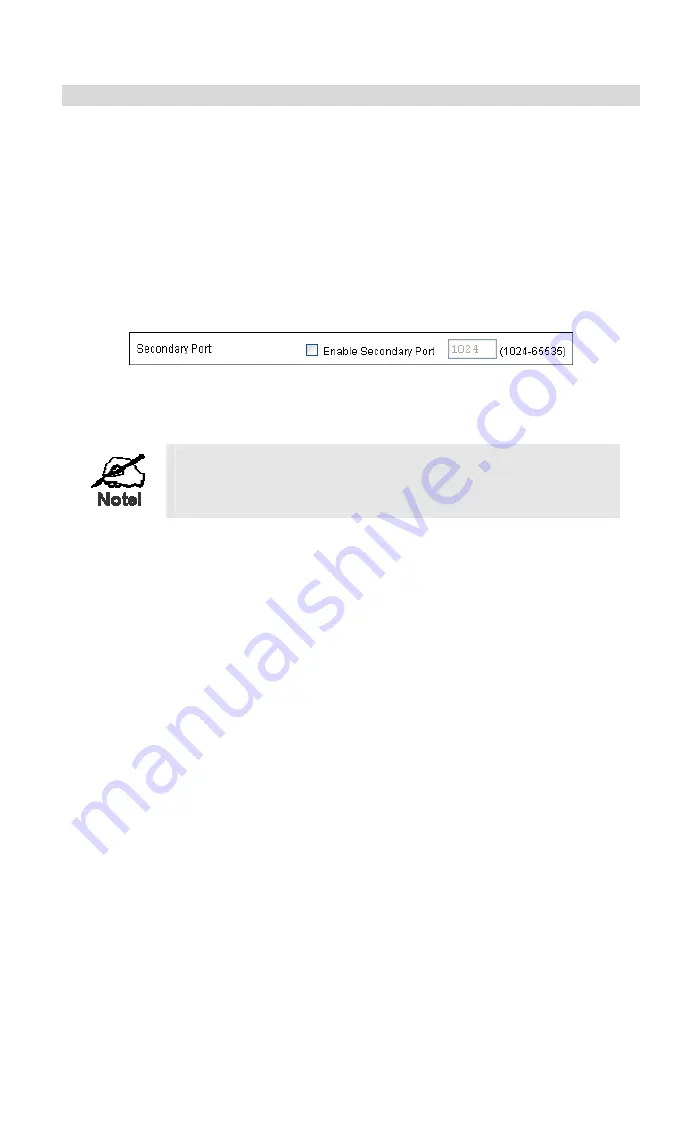
Internet Camera Setup
The Internet Camera configuration does NOT have be changed, unless:
•
You wish to change the port number from the default value (1024).
•
You wish to use the DDNS (Dynamic DNS) feature of the Internet Camera.
HTTP Port Configuration
Normally, HTTP (Web) connections use port 80. Since the Internet Camera uses HTTP, but
port 80 is likely to be used by a Web Server, you can use a different port for the Internet
Camera. This port is called the
Secondary Port
.
The default
Seconary Port
is 1024. If you prefer to use a different port number, you can specify
the port number on the Internet Camera's
Network
screen, as shown below.
Figure 31: Secondary Port
See
Chapter 5 - Web-based Management
for further details on using the
Network
screen.
Viewers need to know this port number in order to connect
and view live Video, so you must inform viewers of the
correct port number.
DDNS (Dynamic DNS)
Many internet connections use a "Dynamic IP address", where the Internet IP address is
allocated whenever the Internet connection is established.
This means that other Internet users don't know the IP address, so can't establish a connection.
DDNS is designed to solve this problem, by allowing users to connect to your LAN using a
domain name, rather than an IP address.
To use DDNS:
1.
Register for the DDNS service with a supported DDNS service provider. You can then
apply for, and be allocated, a Domain Name.
2.
Enter and save the correct DDNS settings on the
DDNS
screen of the Internet Camera.
29






























