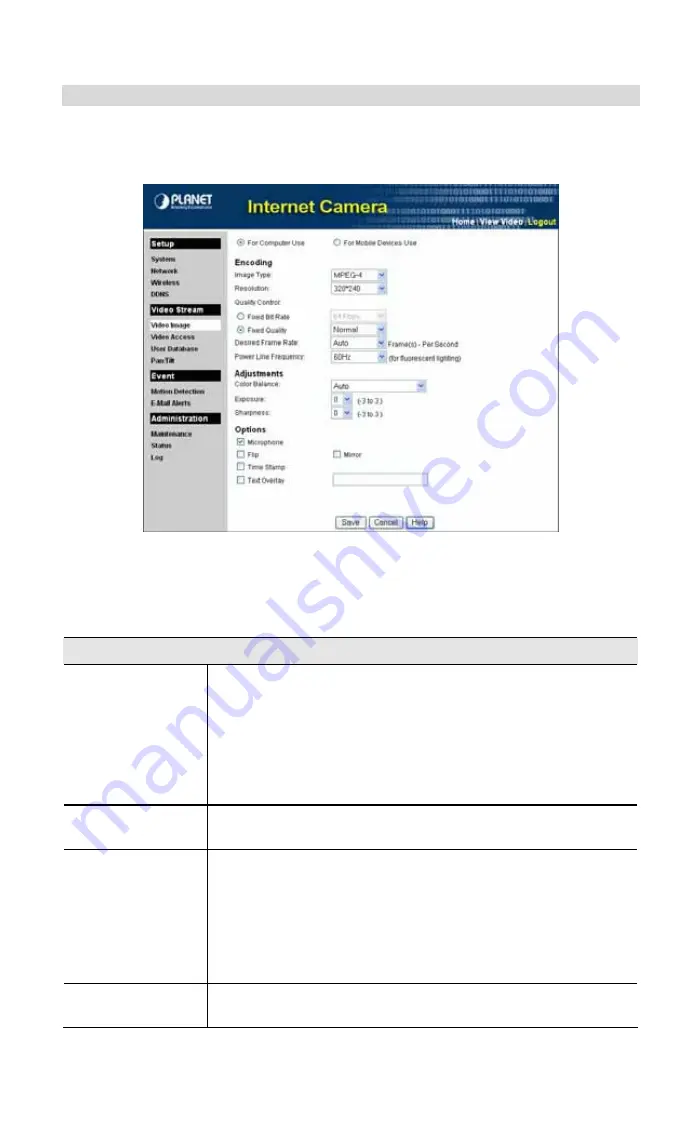
To Adjust the Video Image:
1.
Connect to the Web-based interface of the Internet Camera. (See
Chapter 5 - Web-based
Management
for details.)
2.
Select
Administration
, then
Video
Image
. You will see a screen like the example below.
Figure 28: Video Image Screen
3.
Make the required adjustments, as explained below, and save your changes.
4.
Select
For Computer Use
or
For Mobile Devices Use
.
Encoding
Image Type
Select the desired type:
•
MPEG-4 gives smooth motion and high quality images, but the
video image quality will deteriorate if insufficient bandwidth is
available.
•
MJPEG requires more bandwidth than MPEG-4, but if the
bandwidth is insufficient, the frame rate will drop, and the
image quality will remain at the same level.
Resolution
Select the desired video resolution format. The default resolution is
set to 320*240.
Quality Control
Select the desired option:
•
Fix BIT Rate: Select the desired fix bit rate. The default bit
rate is set to 1.2 Mbps.
•
Fix Quality: Select the desired fix quality. The default fix
quality is set to Normal.
Note: Higher image quality requires more bandwidth.
Desired Frame
Rate
Select the desired frame rate for the camera. Reducing this will
lower the amount of bandwidth required by the camera.
25






























