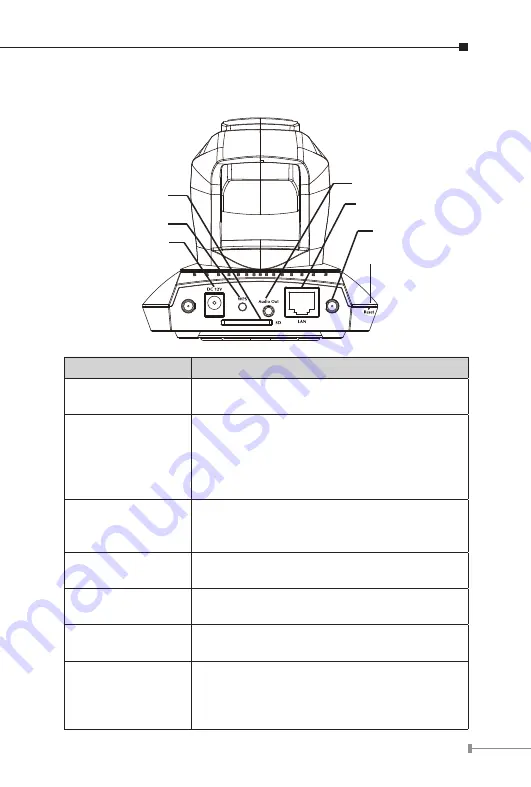
1
3.4 Rear Panel
Reset Button
WPS Button
Power Connector
Audio Connector
LAN
SD Card Slot
Antenna Base
Connectors
Description
Audio Connector
Audio-Out allows device to output audio or
alerting sound.
LAN
This is a RJ-45 connector for connections
to 10/100 Base-TX Ethernet cabling and
built N-Way protocol can detect or negotiate
the transmission speed of the network
automatically.
Reset Button
Press the button with pen nib and hold for 5
seconds to reset the camera settings to factory
default value.
SD Card Slot
Accepts SD / SD-HC memory card for image /
video storage
Antenna Base
(ICA-M220W only)
Allows device connects to the supplied
antenna.
WPS Button
(ICA-M220W only)
Press the button on IP Cam and press it on
the AP you want to connect for wireless.
Power Connector
The input power is 12VDC, 1A.
Only use the power adapter supplied
with PT Internet Camera, otherwise the
product may be damaged.
















































