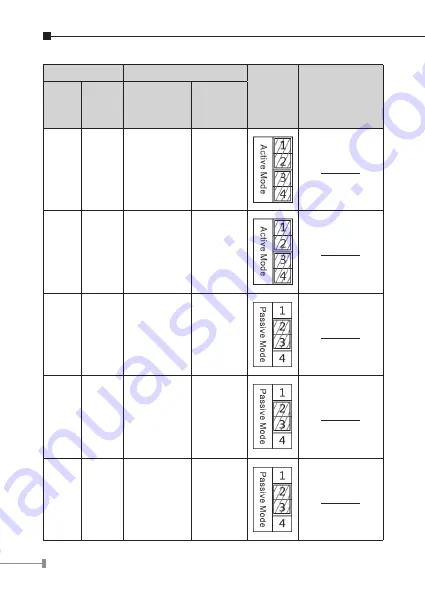
8
Driving Mode
Electric-lock Mode
JP1
Jumper
Active
Connections
Graphs
Active Passive
No
electricity
when open
Electrify
when
open
√
√
Please refer to
the
Graph 1
in
the next page
√
√
Please refer to
the
Graph 2
in
the next page
√
√
Please refer to
the
Graph 3
in
the next page
√
√
Please refer to
the
Graph 4
in
the next page
√
√
Please refer to
the
Graph 5
in
the next page






















