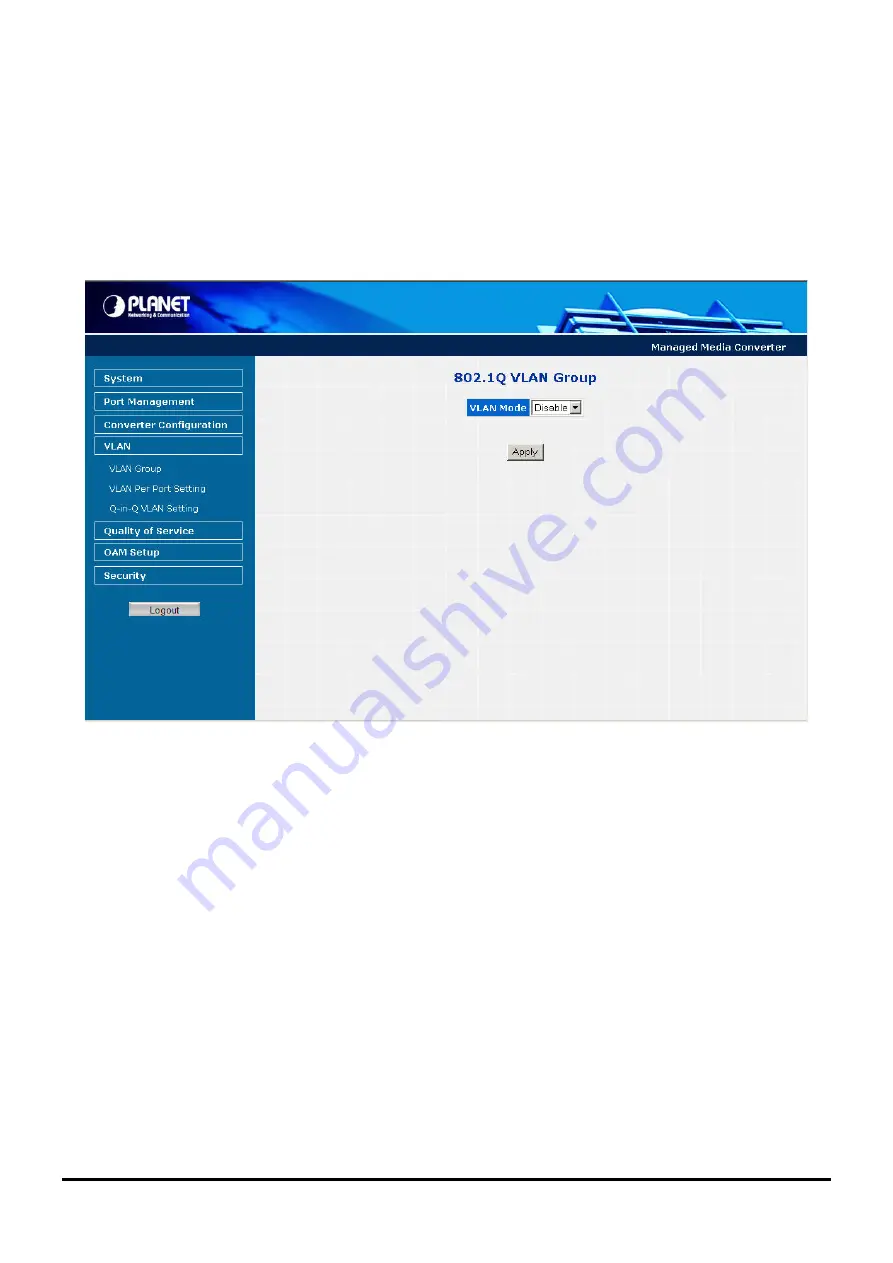
Default VLANs
The Managed Media Converter initially configures one VLAN, VID = 1, called
"default."
The factory default setting
assigns all ports on the Managed Media Converter to the
"default"
. As new VLAN are configured in Port-based mode,
their respective member ports are removed from the
"default."
4.5.1 VLAN Group
This function allows disable or enable the IEEE 802.1Q VLAN operation mode. Press the
“Apply”
button to save the
current configuration of Managed Media Converter. The screen in
Figure 4-27 & 4-28
appears and
Table 4-9
describes the
VLAN Group object of Managed Media Converter.
Figure 4-27
VLAN Group Web Page screen
-37-
















































