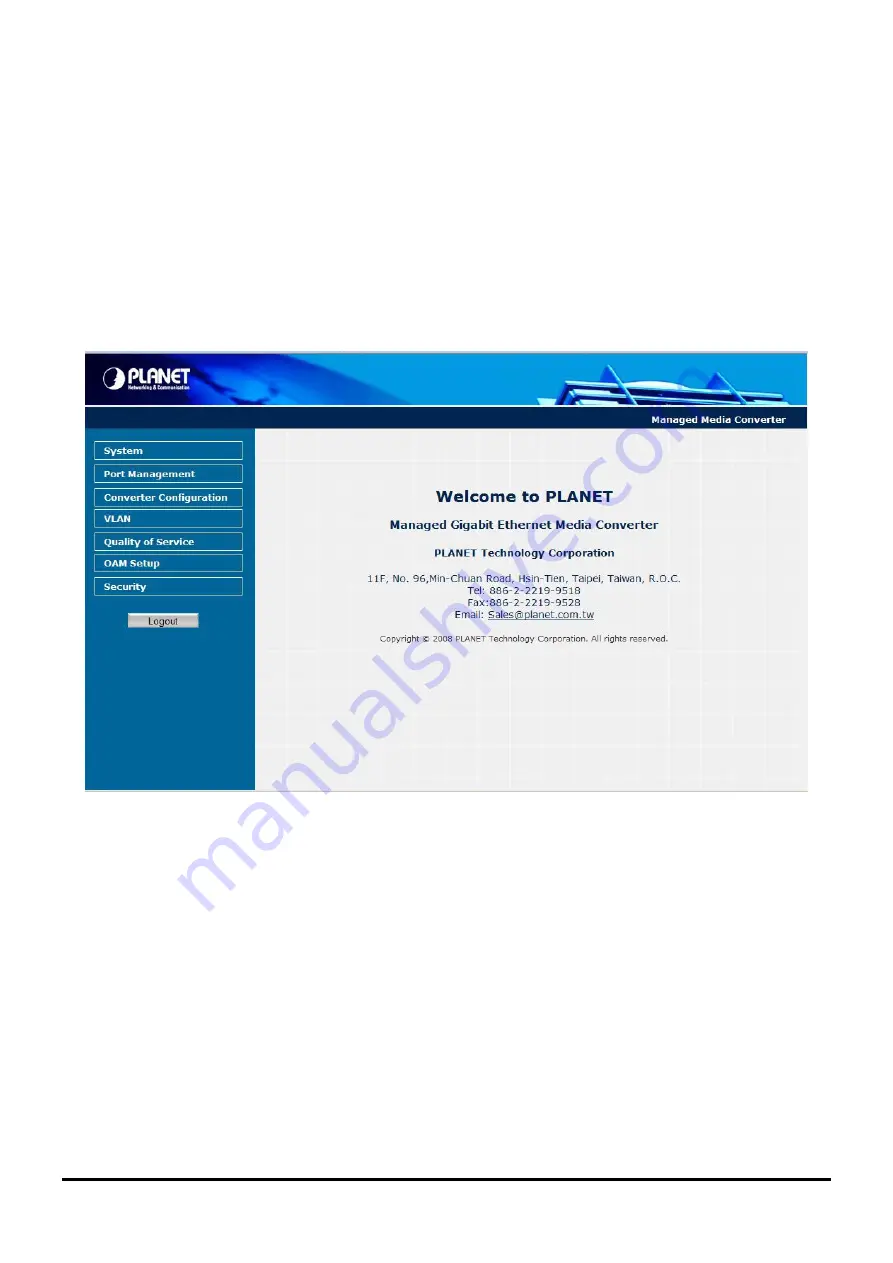
4. WEB MANAGEMENT
The GT-90X Managed Media Converter provide Web interface for management function configuration and make the
Managed Media Converter operate more effectively - They can be configured through the Web Browser. A network
administrator can manage and monitor the Managed Media Converter from the local LAN. This section indicates how to
configure the Managed Media Converter to enable its management function.
4.1 Main Menu
After a successful login, the main screen appears, the main screen displays the Managed Media Converter Welcome
page. The screen in
Figure 4-1
appears.
Figure 4-1
Web Main screen
As listed at the left of the main screen, the configurable management functions are shown as below:
◆
System
– Provide System configuration of Managed Media Converter.
Explained in section 4.2.
◆
Port Management
– Provide Port Management configuration of Managed Media Converter.
Explained in
section 4.3.
◆
Converter Configuration –
Provide Converter configuration of Managed Media Converter.
Explained in
section 4.4.
◆
VLAN
– Provide VLAN configuration of Managed Media Converter.
Explained in section 4.5.
◆
Quality of Service –
Provide Quality of Service (QoS) function of the Managed Media Converter.
Explained in
section 4.6.
◆
OAM Setup
– Provide OAM Setup function of the Managed Media Converter.
Explained in section 4.7.
◆
Security
– Provide Security function of the Managed Media Converter.
Explained in section 4.8.
◆
Logout
– Provide Logout function of the Managed Media Converter.
Explained in section 4.9.
-16-
















































