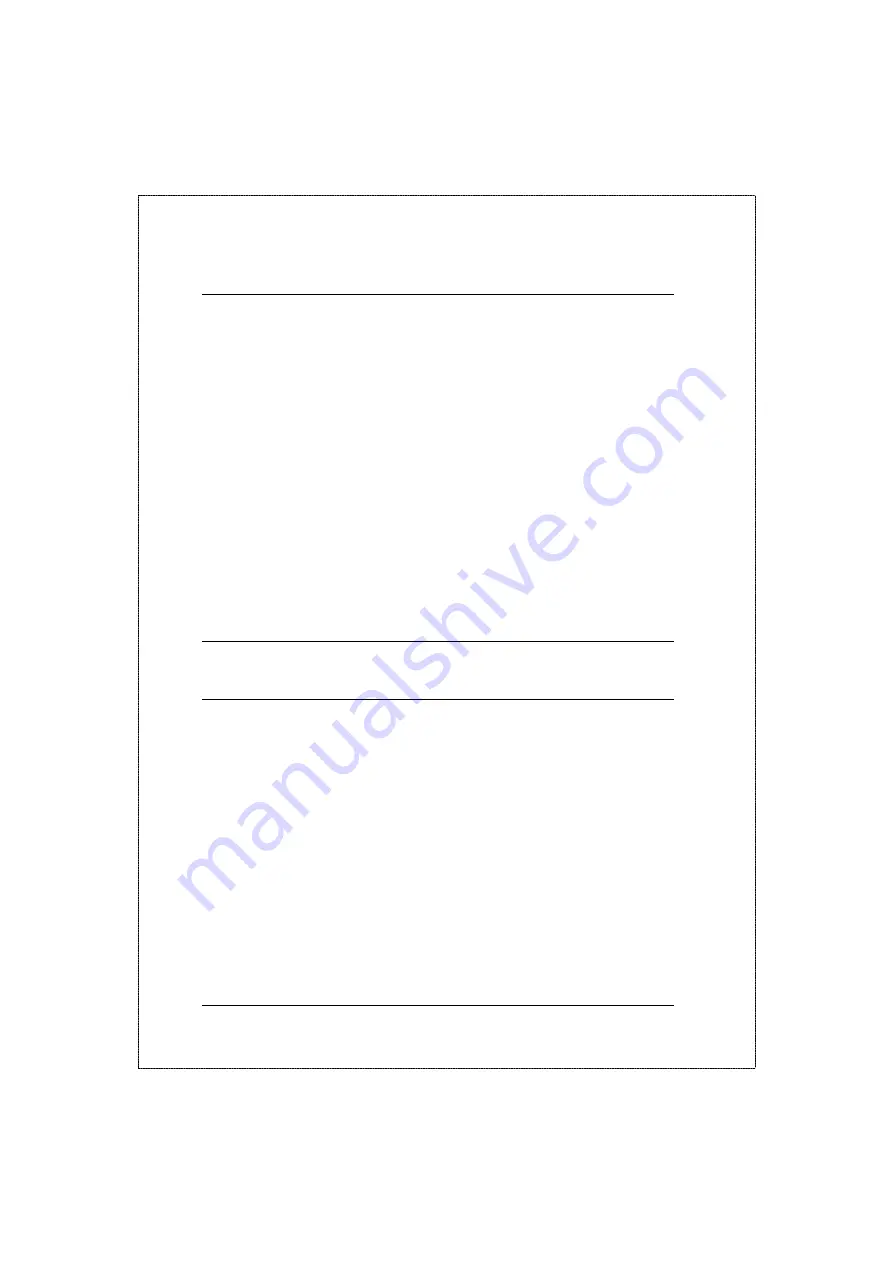
3-10
Operation
PLANET Desktop Switch
Table 3.3 Duplex Speed.
Observing Collision Level
When Collision is the menu item in the Message Zone, the Port Number will
be illuminated for each port that is connected and the Bar Gauge will
continuously move up or down indicating the percentage of Collision for these
ports. Collision occurs when two or more ports send data to the same port at
approximately the same time. The Collision percent can be calculated with the
following formula.
Collision Ratio = (number of packets collided / number of packets
transmitted) * 100.
Note: When Collision is displayed in the Message Zone, it will not jump
back to Utilization even when the keys are not entered longer than
15 minutes.
Monitoring Port Status
The ports 1~10 can be running in Full Duplex or Half Duplex. Furthermore,
Ports 1 ~ 2 can be running at different speeds, say 10M or 100Mbps. It is useful
to check the port setting to see if it has been running in the right mode.
It is even more helpful when the port is running in Auto Negotiation Mode,
which is auto sensing for the connection speed. If Auto Negotiation Mode is
not selected, the first thing to do is to make sure both the connected port and
the remote device are running in the same mode.
You can watch the status of all port at same time if ALL PORTS, a sub menu
of PORT STATUS, is selected. When ALL PORTS is selected, you can see the
Summary of Contents for FSD-1020
Page 1: ...DESKTOP SWITCH FSD 1020 Smart Desktop 10 100 Ethernet Switch ...
Page 2: ......
Page 47: ...3 28 Operation PLANET Desktop Switch ...
Page 54: ...EMHFSD1020 ...






























