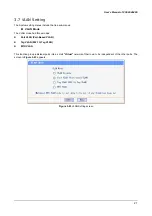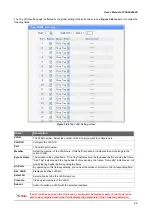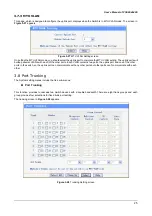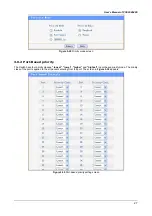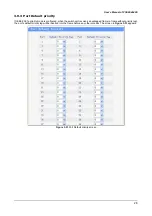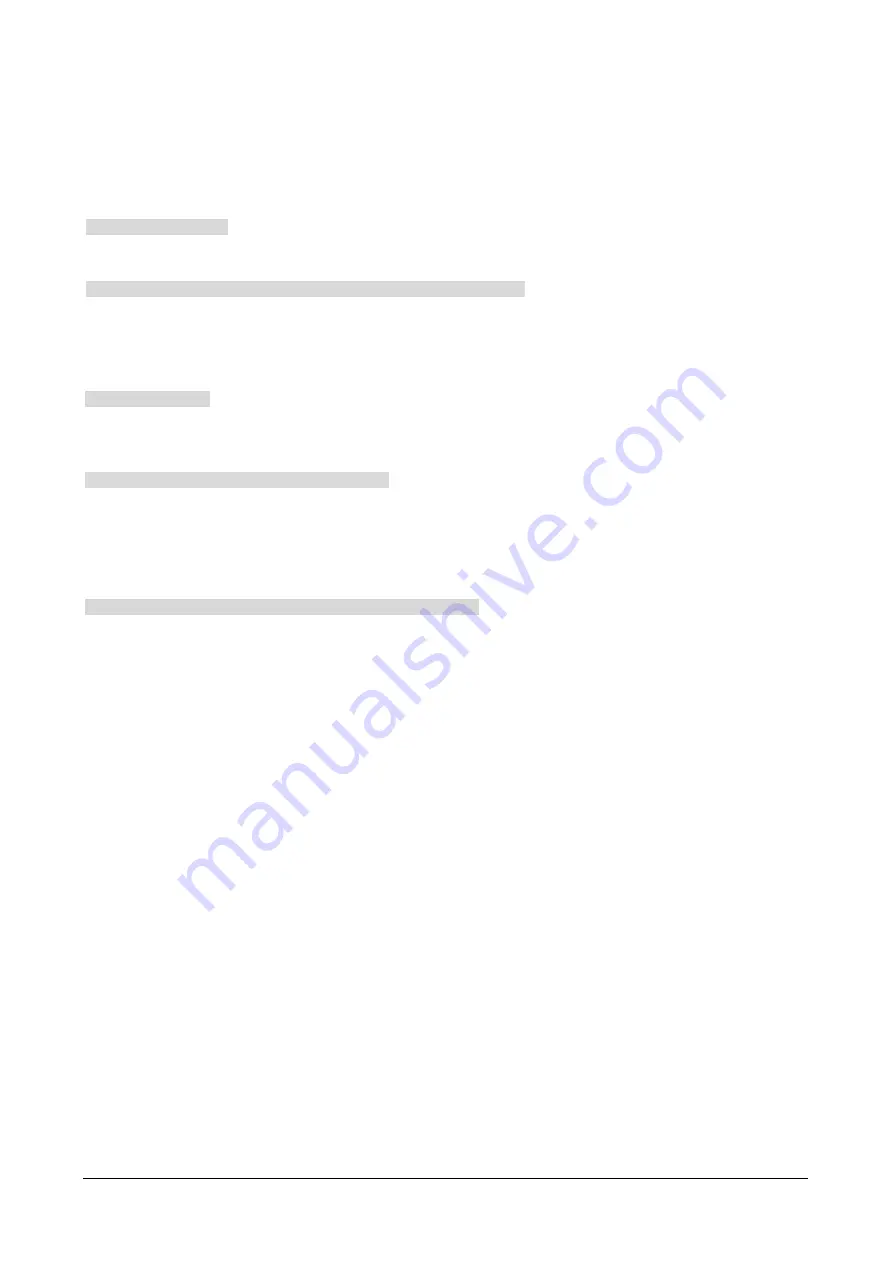
User’s Manual of FGSW-4840S
32
5. TROUBLESHOOTING
This chapter contains information to help you solve problems. If the Switch is not functioning properly, make sure the
Ethernet Switch was set up according to instructions in this manual.
The Link LED is not lit
Solution:
Check the cable connection and its quality.
Some stations cannot talk to other stations located on the other port
Solution:
Please check the VLAN, port trunking function that may introduce this kind of problem.
The address table may contain older information than of the address table of that node. Please power down to refresh the
address information.
Performance is bad
Solution:
Check the full duplex status of the partner Switch or device. The partner switch is run at full duplex and the Switch runs
at Auto-Negotiation (half-duplex mode), then the performance will be poor.
Why the Switch doesn’t connect to the network
Solution:
Check the LNK/ACT LED on the Switch
Try another port on the Switch
Make sure the cable is installed properly
Make sure the cable is the right type
Turn off the power. After a while, turn on power again
Why the LNK/ACT LED of SFP-Mini-GBIC interfaces is not lit?
Solution:
Check the fiber connection
Assure use the correct fiber cable for multi-mode and single-mode
Check the port setting of this Switch