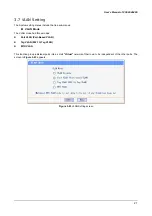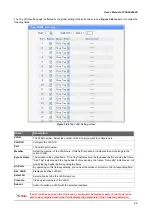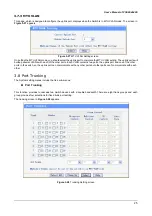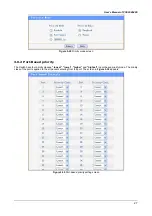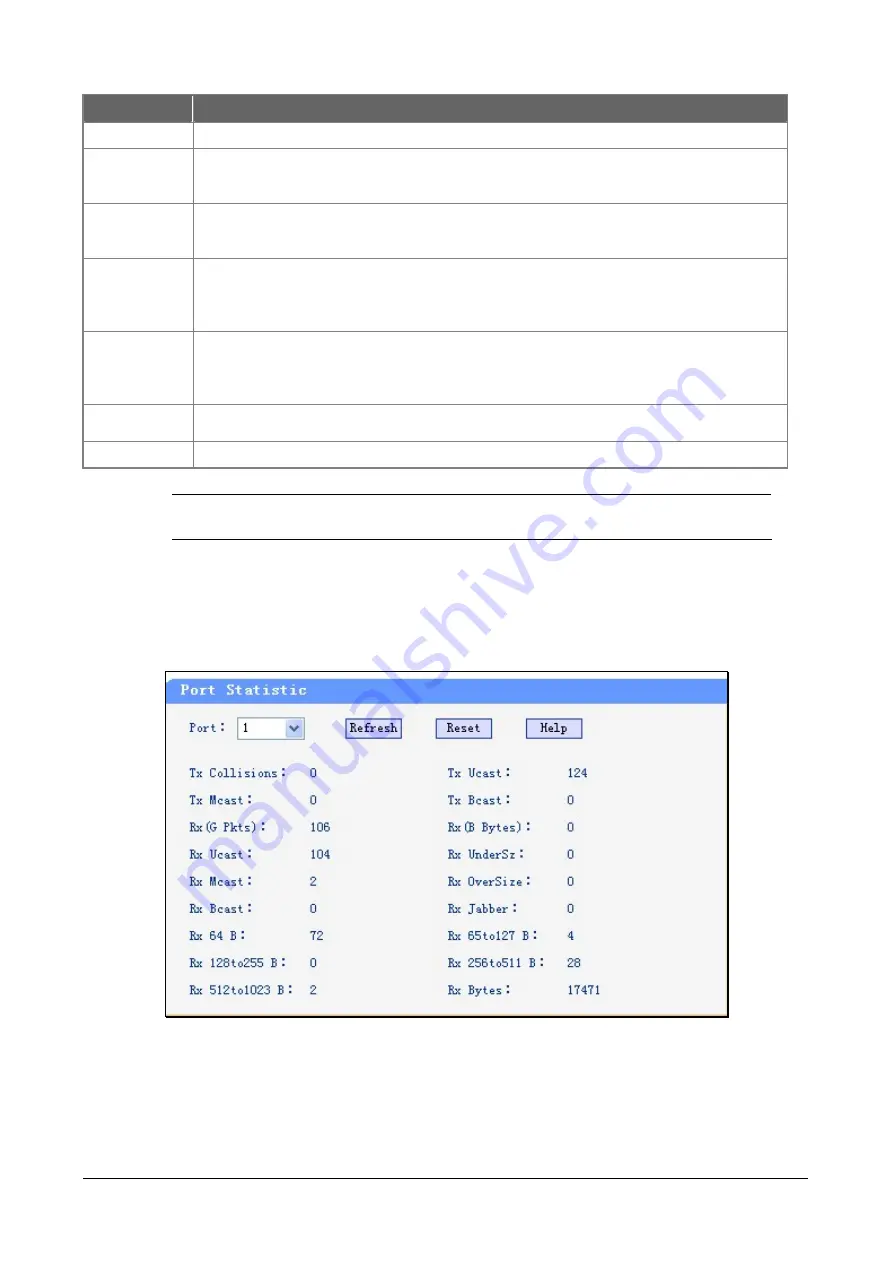
User’s Manual of FGSW-4840S
12
Object
Description
Port
The Switch port number.
Trunk
If the port is a Trunk member, it indicates which Trunk it belongs to. In the parameter field it list the
parameters of the Trunk which it belongs to, the parameters of the Trunk is set by default value and
can't be modified.
Port status
Indicates whether the port is operational or non-operational
. ”Enable"
Indicates the port is
operational and
"Disable"
Indicates the port is non-operational. If a port is unused for a long time, we
can set it to be non-operational to cut down the energy cost.
Port security
"Enable"
Indicates the port will not learn new MAC address and only transmit the frames from the
MAC address it has learned.
”Disable"
Indicates it will learn new MAC address. Notice: if you
haven’t set the static MAC address, you can't set all of the port security to be enable, which will cause
to not able to manage the Switch.
Flow control
This setting determines whether or not the Switch will be handling flow control. Set Flow Control to
enable for avoiding data transfer overflow. Or it sets to disable; there is either no flow control or other
hardware/software management. When the port is set to forced mode, then the flow control will
automatically set to disable.
Duplex mode
Possible field values are
:
Auto, 10M HD, 10M FD, 100M HD, 100M FD and 1000M FD,
"HD"
stands
for half-duplex and
"FD"
stands for full-duplex.
All ports
By operating on this field expediently, you can set the values of all ports in the corresponding field.
#
Note
:
When set each port to run at 100M Full, 100M Half, 10M Full, and 10M Half-speed modes. The
Auto-MDIX function will disable.
3.5.2 Port Statistic
The Statistic screen displays the status of packet count from each port. Press
“Refresh”
to renew the posted information.
The statistics screen in
Figure 3-11
appears.
Figure 3-11
Statistics screen