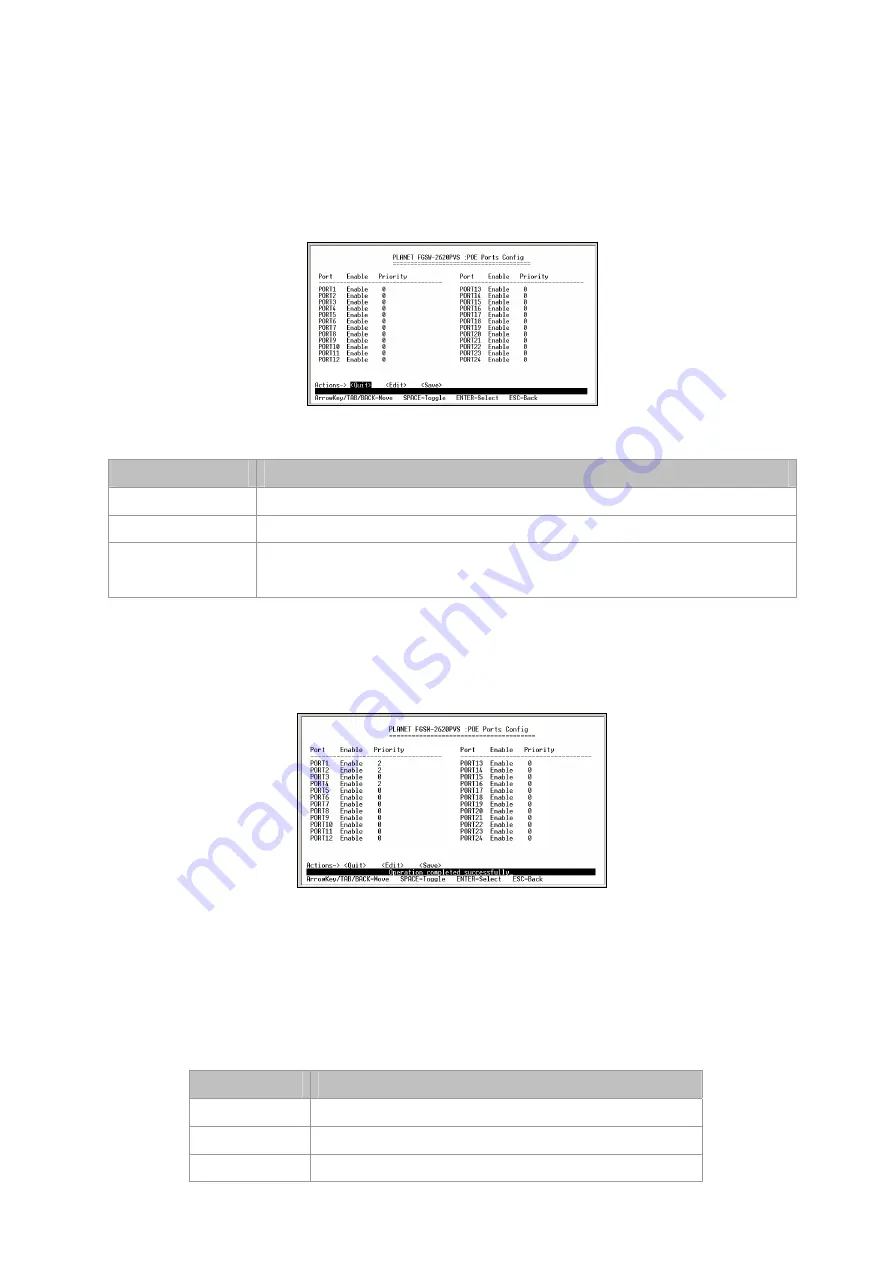
Press 1
on your keyboard or use the
"Tab"
key to move the highlight to the
POE Ports Config
and press
"Enter"
to access
the screen of
POE Ports Config
from the
POE Configuration
screen (please see the figure 3-49).
Table 3-14 shows the descriptions of the
POE Ports Config
screen Objects. Use the
"Tab"
key to choose the <Edit>, and
start to modify these settings. The screen of
POE Ports Config
in figure 3-50 appears.
Figure 3-50
PoE Ports Config Screen
Object
Description
Port
List the port number for configuration.
Enable
Allow user to Enable / Disable POE function.
Priority
Allow user to set the POE power provision priority. The priority range is from 0 to 11, in
which the 0 is the highest and the 11 is the lowest.
Table 3-15
Descriptions of the POE Ports Config screen Objects
After setup is complete, press
"Esc"
key to return to Actions menu and use the
"Tab"
key to choose the
<Save>
for saving
the current configuration. The screen in figure 3-51 appears with message
"Operation completed successfully!"
Figure 3-51
POE Ports Config save successfully Screen.
3.2.11.2 POE Port Status
Press 2
on your keyboard or use the
"Tab"
key to move the highlight to the
POE Port Status
and press
"Enter"
to access
the screen of
POE Port Status
from the
POE Configuration
screen (please see the figure 3-52).
Table 3-16 shows the descriptions of the
POE Port Status
screen Objects. Use the
"Tab"
key to choose the
<Refresh>
, and
the system will refresh the port status on screen.
Object
Description
Port
List the port number for configuration.
Enable
List each port POE power provision setting.
Power [W]
List each connected device power usage.






























