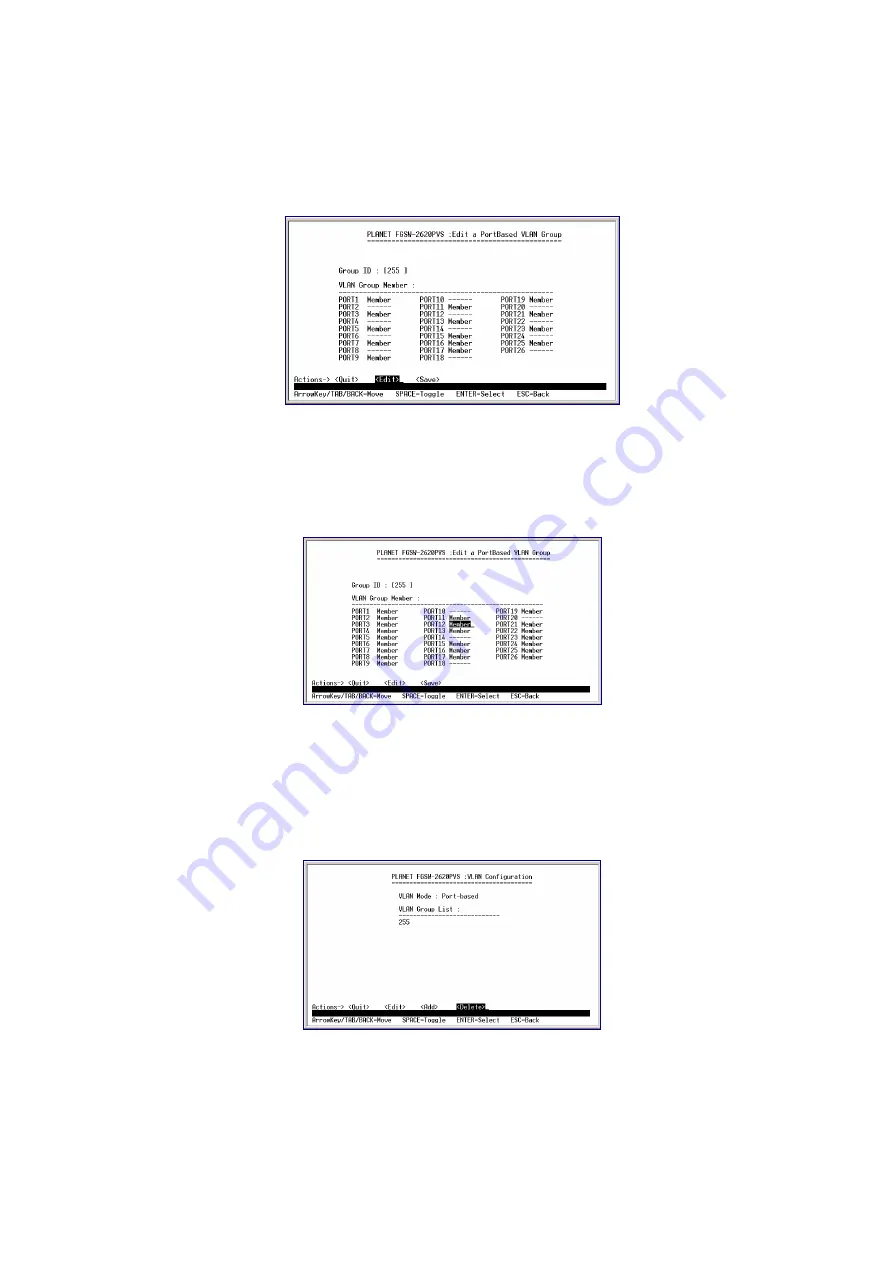
Use the
"Tab"
and
"Back space"
to move forth and back between VLAN and press
"Enter"
to select the VLAN you want to
edit. The screen in figure 3-18 appears. Please follow the same procedure as section 3.2.6.1 to create a port-based VLAN
Group to edit the VLAN group.
Figure 3-18
Edit existence VLAN Group Configuration Screen
After editing is completed, presses
"Esc"
key to return to Actions menu and use the
"Tab"
key to choose the
<Save>
for
saving the current configuration. The screen in figure 3-19 appears with message
"Operation completed successfully"
Figure 3-19
Save VLAN Configuration successfully screen
3.2.6.3 Delete a VLAN Group
Use the "Tab" key to move the highlight to the <Delete> and press "Enter" to start the deleting of existence VLAN group. The
screen of Delete a VLAN Group in figure 3-20 appears.
Figure 3-20
Delete existence VLAN group Screen
Use "Tab" or
"Backspace"
key to move the highlight to the VLAN you want to delete and press
"Enter"
to delete the VLAN.
The screen similar to figure 3-21 appears with message
"Press Enter to edit/delete group"
.
















































