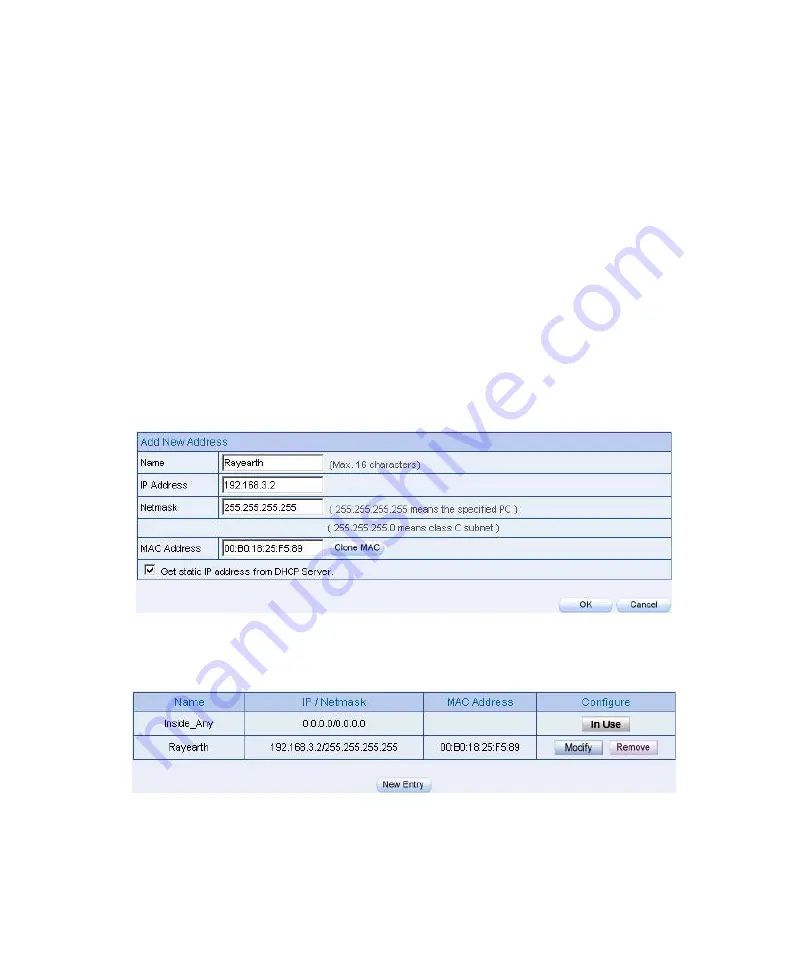
5.1 Example
When use the DHCP, to distribute the static IPaddress to the specific user and limit the
user can only access the FTP resources through policy.
63
.
Step1
In
Address
Æ
LAN
, make the setting as following
:
Click
New Entry.
Name
, enter the user’s identified name , Rayearth
.
IP Address,
enter the user’s IP 192.168.3.2 .
Netmask
, enter 255.255.255.255 .
MAC Address
, enter MAC address 00:B0:18:25:F5:89 .
Select
Get static IP address from DHCP Server
.
Click
OK
LAN address setting
Complete the LAN address setting
Summary of Contents for BM-2101
Page 1: ...Bandwidth Management Gateway BM 2101 User s Manual...
Page 44: ...3 9 Language Step1 In Configure Language to select the language Click OK Select language...
Page 56: ...Complete to set the Dynamic IP address...
Page 85: ...The used QoS Flow M Bandwidth 400 Kbps G Bandwidth 200Kbps...
Page 91: ...z To add the settings in the authenticaion management Authentication management...
Page 100: ...Step3 Select Internet Authentication Service Add new network authentication service components...
Page 102: ...Step5 Right click RADIUS Clients New RADIUS Client Add new RADIUS client...
Page 107: ...Step10 Select Ethernet The way to add new romote access policy...
Page 108: ...Step11 Select User Add new romote access policy user and group...
Page 110: ...Step13 Right click on the Radius Properties The network authentication service setting...
Page 112: ...Step15 Add Service Type Add new RADIUS properties attribute...
Page 113: ...Step16 Add Authenticate Only from the left side Add RADIUS properties service type...
Page 124: ...Step3 In Preliminary Steps window click Next The Preliminary steps Web UI...
Page 125: ...Step4 In Server Role window select Active Directory and click Next The server role window...
Page 126: ...Step5 In Summary of Selections window click Next The summary of selections window...
Page 138: ...Step17 In Summary window click Next The summary window...
Page 142: ...Step21 In New Object User window enter the settings click Next Add new object user setting 1...
Page 143: ...Step22 In New Object User window enter the password click Next The new object user setting 2...
Page 145: ...Step25 In Authentication User Group add LDAP User Add new LDAP user...
Page 194: ...Traffic Log Web UI...
Page 197: ...IM setting Download setting...
Page 221: ...Send the NetBIOS Alert Notification to the MIS engineer...
Page 228: ...Step3 Monitor Traffic it shows the packets traffic through policy The traffic log Web UI...
Page 234: ...Step2 Click Download File Download Save Save the connection log files...
Page 243: ...Outbound accounting report...
Page 244: ...Outbound use information...
Page 246: ...Outbound site accounting report...
Page 249: ...Inbound user accounting report...
Page 250: ...Inbound user information...
Page 252: ...Inbound site accounting report...
Page 262: ...Ping results...
Page 265: ...Traceroute results...
Page 270: ...Search the specific record...
Page 272: ...The interface information...
Page 274: ...The system information...






























