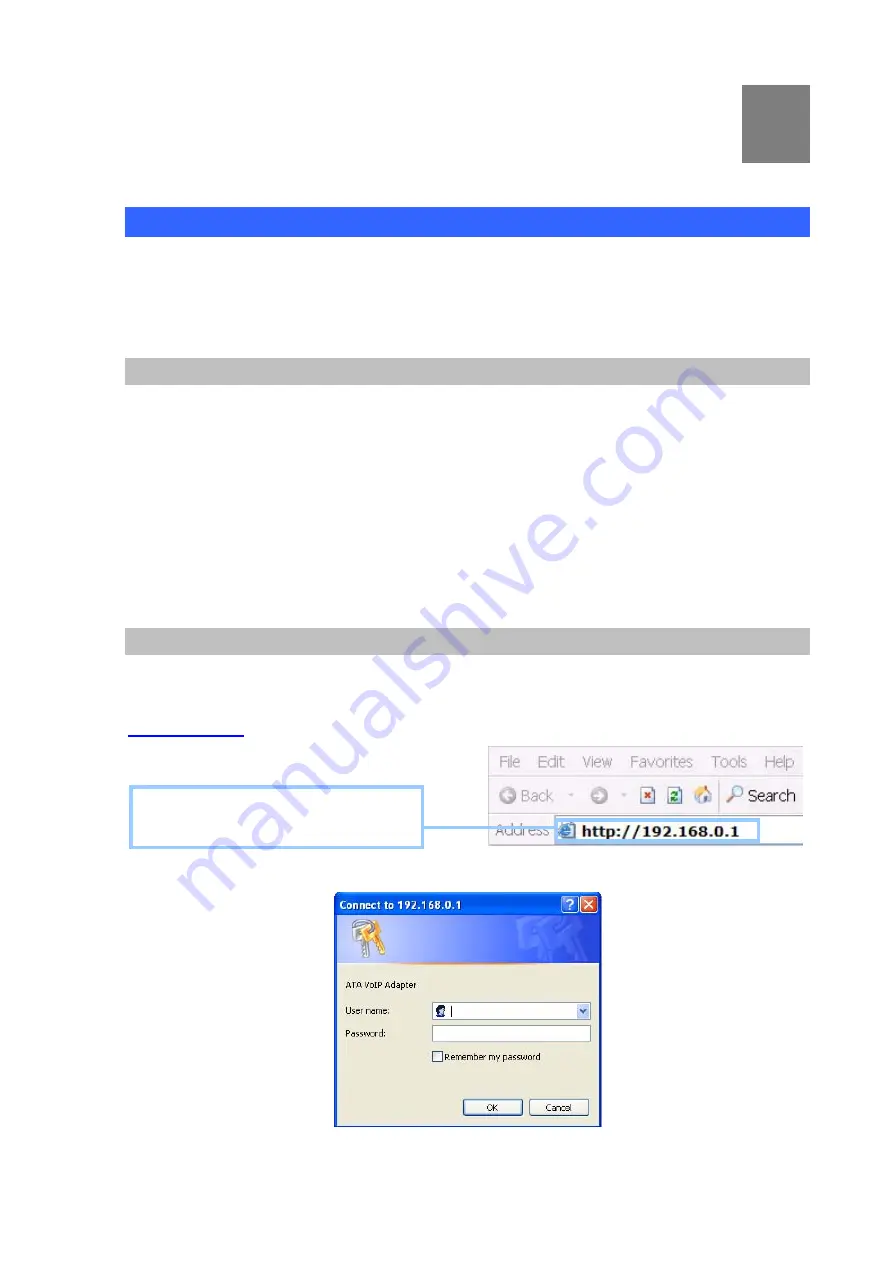
3
Chapter 3
TCP/IP Settings
Configuring and monitoring your ATA from web browser
The ATA integrates a web-based graphical user interface that can cover most configurations and
machine status monitoring. Via standard web browser, you can configure and check machine status
from anywhere around the world.
Overview on the web interface of ATA
With web graphical user interface, you may have:
More comprehensive setting feels than traditional command line interface.
Provides user input data fields, check boxes, and for changing machine configuration settings
Displays machine running configuration
To start ATA web configuration, you must have one of these web browsers installed on computer for
management
Microsoft Internet Explorer 6.00 or higher with Java support
Manipulation of ATA via web browser
Log on ATA via web browser
After TCP/IP configurations on your PC, you may now open your web browser, and input
to logon Phone Adapter web configuration page.
Enter the
IP address
of the ATA which
by default is
192.168.0.1
Phone Adapter will prompt for logon username/password:
admin
/
123
ATA login prompt screen
-
14
-















































