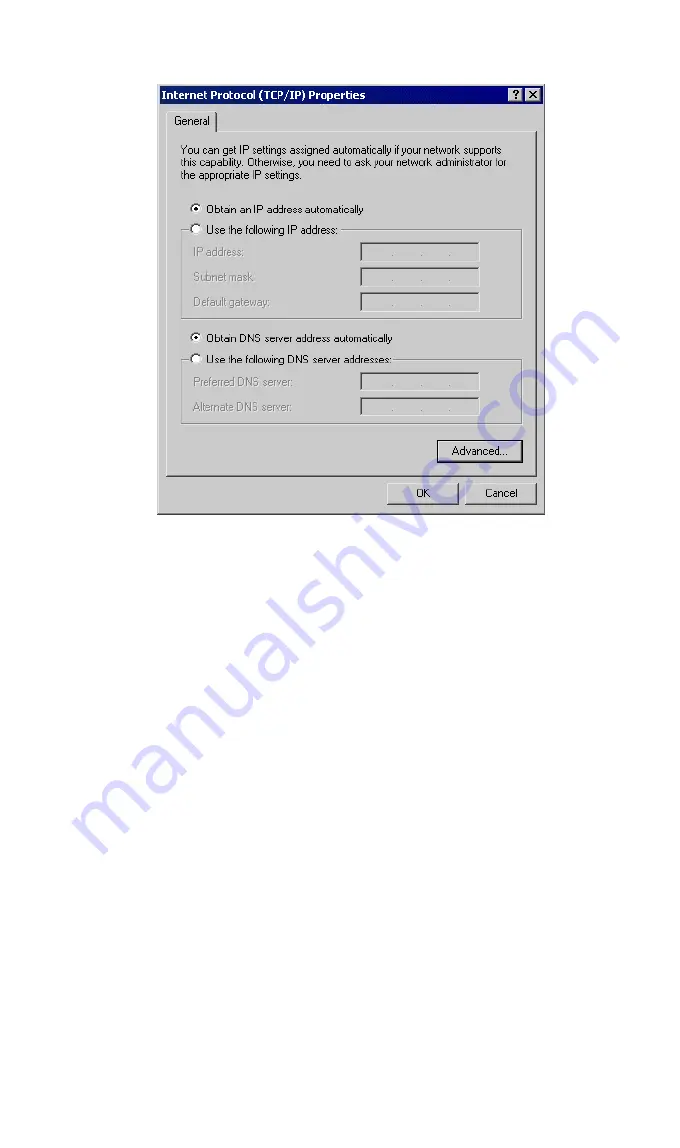
ADSL Wireless Firewall Router User Guide
28
Figure 20: TCP/IP Properties (Win 2000)
5. Ensure your TCP/IP settings are correct, as described below.
Using DHCP
To use DHCP, select the radio button
Obtain an IP Address automatically
. This is the
default Windows setting.
Using this is recommended
. By default, the ADSL Wireless
Firewall Router will act as a DHCP Server.
Restart your PC to ensure it obtains an IP Address from the ADSL Wireless Firewall
Router.
Using a fixed IP Address ("Use the following IP Address")
If your PC is already configured, check with your network administrator before making
the following changes.
•
Enter the ADSL Wireless Firewall Router's IP address in the
Default gateway
field
and click
OK
. (Your LAN administrator can advise you of the IP Address they as-
signed to the ADSL Wireless Firewall Router.)
•
If the
DNS Server
fields are empty, select
Use the following DNS server addresses
,
and enter the DNS address or addresses provided by your ISP, then click
OK
.
Summary of Contents for ADW-4300A
Page 1: ...802 11g Wireless ADSL Firewall Router ADW 4300A ADW 4300B User s Manual...
Page 4: ......
Page 23: ...Setup 17 Set Stations Button Click this button to manage the trusted PC database...
Page 32: ...ADSL Wireless Firewall Router User Guide 26 Figure 18 Windows NT4 0 DNS...
















































